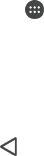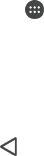
•
Calendar
•
Settings and bookmarks
•
Media files such as music and videos
•
Photos and images
To back up your data using a computer
1
Make sure that the Xperia™ Companion software is installed on the PC or
Apple
®
Mac
®
computer.
2
Connect your device to the computer using a USB cable.
3
Computer: Open the Xperia™ Companion software. After a few moments, the
computer detects your device.
4
Select Backup on the main screen.
5
Follow the on-screen instructions to back up data from your device.
To restore your data using a computer
1
Make sure that the Xperia™ Companion software is installed on the PC or on
the Apple
®
Mac
®
computer.
2
Connect your device to the computer using a USB cable.
3
Computer: Open the Xperia™ Companion software.
4
Click Restore .
5
Select a backup file from the backup records, then tap Next and follow the on-
screen instructions to restore data to your device.
Backing up data with the Xperia™ Backup & restore application
Using the Xperia™ Backup & restore application, you can make an online backup or
a local backup of data. For example, you can back up data manually or turn on the
automatic backup function to save data periodically.
The Xperia™ Backup & restore application is recommended for backing up data
before you do a factory data reset. With this application you can back up the
following types of data to an online account, an SD card or to an external USB
storage device that you have connected to your device using a USB Host adapter:
•
Bookmarks
•
Contacts and call log
•
Conversations
•
Calendar data
•
Email accounts
•
Wi-Fi® networks
•
Device settings
•
Applications
•
Xperia™ Home layout
To set up the automatic backup function
1
If you are backing up content to a USB storage device, make sure the storage
device is connected to your device using a USB Host adapter. If you are
backing up to an SD card, make sure that the SD card is properly inserted into
your device. If you are backing up content to an online account, make sure you
have signed in to your Google ™ account.
2
From your Home screen, tap
.
3
Find and tap Settings > Backup & reset.
4
Under Xperia™ Backup & Restore, tap Automatic backup.
5
To enable the automatic backup function, tap the on-off switch.
6
Select a backup frequency, where to save backup files, the time to back up
and the types of data to back up.
7
To save your settings, tap
.
139
This is an Internet version of this publication. © Print only for private use.