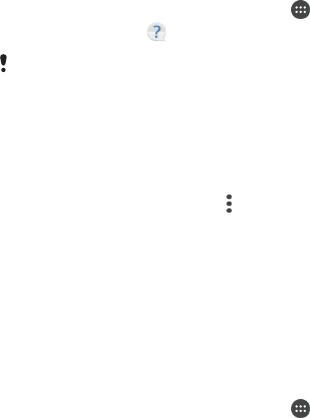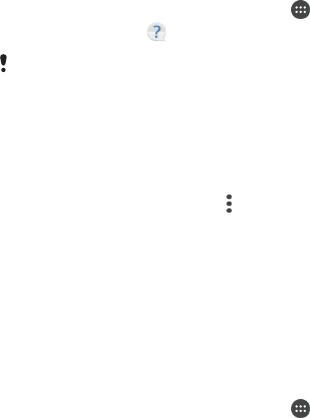
Support and maintenance
Support for your device
Use the Support application in your device to search a User guide, read
troubleshooting guides, and find information about software updates and other
product-related information.
To access the Support application
1
From your Home screen, tap
.
2
Find and tap , then select the required support item.
Make sure that you have a working Internet connection, preferably over Wi-Fi®, to limit data
traffic charges when using the Support application.
Help in menus and applications
Some applications and settings have help available in the options menu, which is
normally indicated by in the specific applications.
Help us improve our software
You can enable the sending of usage info from your device so that Sony Mobile can
receive anonymous bug reports and statistics that help improve our software. None
of the information gathered includes personal data.
To allow the sending of usage info
1
From your Home screen, tap .
2
Find and tap Settings > About phone > Usage info settings.
3
Mark the Send usage info checkbox if it is not already marked.
4
Tap Agree.
Computer tools
There are a number of tools available to help you connect your device to a computer
and manage content such as contacts, movies, music and photos.
Xperia™ Companion
Xperia™ Companion is a computer software with a collection of tools and
applications you can use when you connect your device to a computer. With Xperia™
Companion, you can:
•
Update or repair your device’s software.
•
Transfer your content from an old device using Xperia™ Transfer.
•
Back up and restore content on your computer.
•
Sync multimedia content – camera content, music and playlists between your device
and computer.
•
Browse files on your device.
To use Xperia™ Companion, you need an Internet-connected computer running one
of the following operating systems:
•
Microsoft
®
Windows
®
7 or later
•
Mac OS
®
X 10.8 or later
You can download Xperia™ Companion at http://support.sonymobile.com/global-en/
tools/xperia-companion.
134
This is an Internet version of this publication. © Print only for private use.