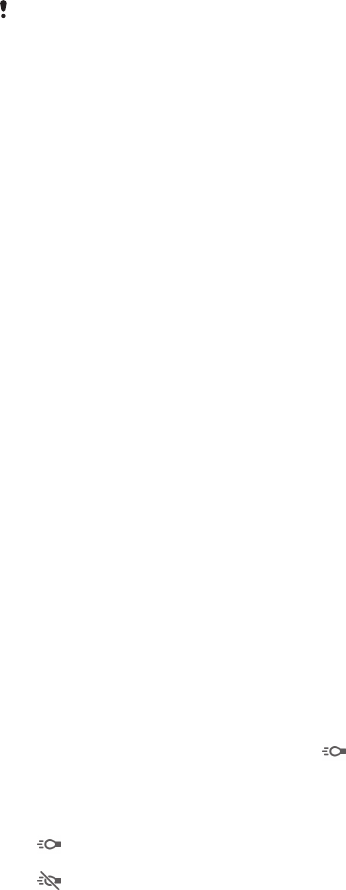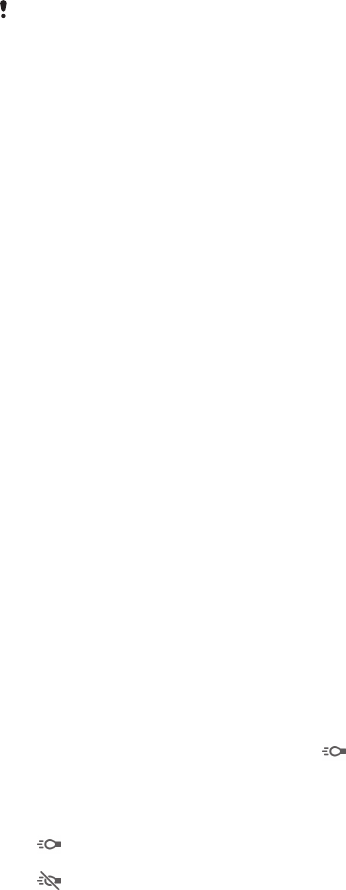
Metering
This function automatically determines a well-balanced exposure by measuring the
amount of light striking the image you want to capture.
Centre
Measures the centre of the image, and determines the exposure based on the brightness of the subject
there.
Spot
Adjusts the exposure in a very small part of the image that you want to capture.
Face
Measures the amount of light on the face, and adjusts the exposure so that the face is neither too dark or
too bright.
Multi
Divides the image into multiple regions, and measures each region to determine a well-balanced
exposure.
This setting is only available in Manual capturing mode.
SteadyShot™
When recording a video, it can be difficult to hold the device steady. The stabiliser
helps by compensating for the small movements of your hand.
Intelligent active
Activate to remove the overall and detailed camera shakes.
Standard
Activate to remove the high-frequency camera shakes.
Off
The stabiliser is turned off.
Microphone
Select whether to pick up the surrounding sound when recording videos.
Preview
You can choose to preview videos just after you shoot them.
On
The preview of the video appears after you shoot it.
Edit
The video opens for editing after you shoot it.
Off
The video is saved after you shoot it, and no preview appears.
Flash
Use the flash light to record videos when lighting conditions are poor or when there is
a backlight. The video flash icon is only available on the video camera screen.
Note that the video quality can sometimes be better without a light even if lighting
conditions are poor.
On
Off
Scene selection
The Scene selection feature helps you to quickly set up the camera for common
situations using pre-programmed video scenes. The camera determines a number of
settings for you to fit the selected scene, ensuring the best possible video.
92
This is an Internet version of this publication. © Print only for private use.