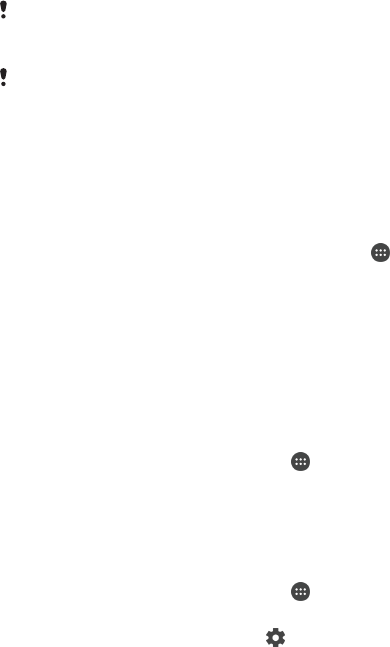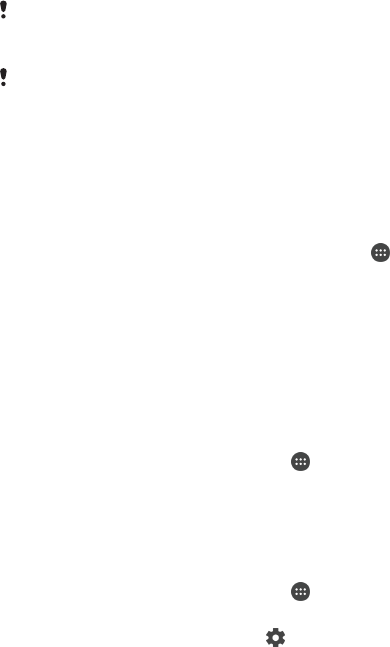
Once you pair your device with another Bluetooth
®
device, your device remembers
this pairing. When pairing your device with a Bluetooth
®
device, you may need to
enter a passcode. Your device will automatically try the generic passcode 0000. If
this does not work, refer to the user guide for your Bluetooth
®
device to get the
device passcode. You do not need to re-enter the passcode the next time you
connect to a previously paired Bluetooth
®
device.
Some Bluetooth
®
devices, for example, most Bluetooth
®
headsets, require you to both pair
and connect with the other device.
You can pair your device with several Bluetooth
®
devices, but you can only connect to one
Bluetooth
®
profile at the same time.
To pair your device with another Bluetooth
®
device
1
Make sure that the device you want to pair with has the Bluetooth
®
function
activated and is visible to other Bluetooth
®
devices.
2
From your device’s Home screen, tap
.
3
Find and tap Settings > Bluetooth .
4
Drag the slider beside Bluetooth to turn on the Bluetooth
®
function. A list of
available Bluetooth
®
devices appears.
5
Tap the Bluetooth
®
device that you want to pair with.
6
Enter a passcode, if required, or confirm the same passcode on both devices.
To connect your device to another Bluetooth
®
device
1
From your Home screen, tap
.
2
Find and tap Settings > Bluetooth.
3
Tap the Bluetooth
®
device to which you want to connect.
To unpair a Bluetooth
®
device
1
From your Home screen, tap
.
2
Find and tap Settings > Bluetooth.
3
Under Paired devices, tap beside the name of the device that you want to
unpair.
4
Tap Forget.
Sending and receiving items using Bluetooth
®
technology
Use Bluetooth
®
technology to share items with other Bluetooth
®
compatible devices
such as phones or computers. You can send and receive the following kinds of items:
•
Photos and videos
•
Music and other audio files
•
Web pages
120
This is an Internet version of this publication. © Print only for private use.