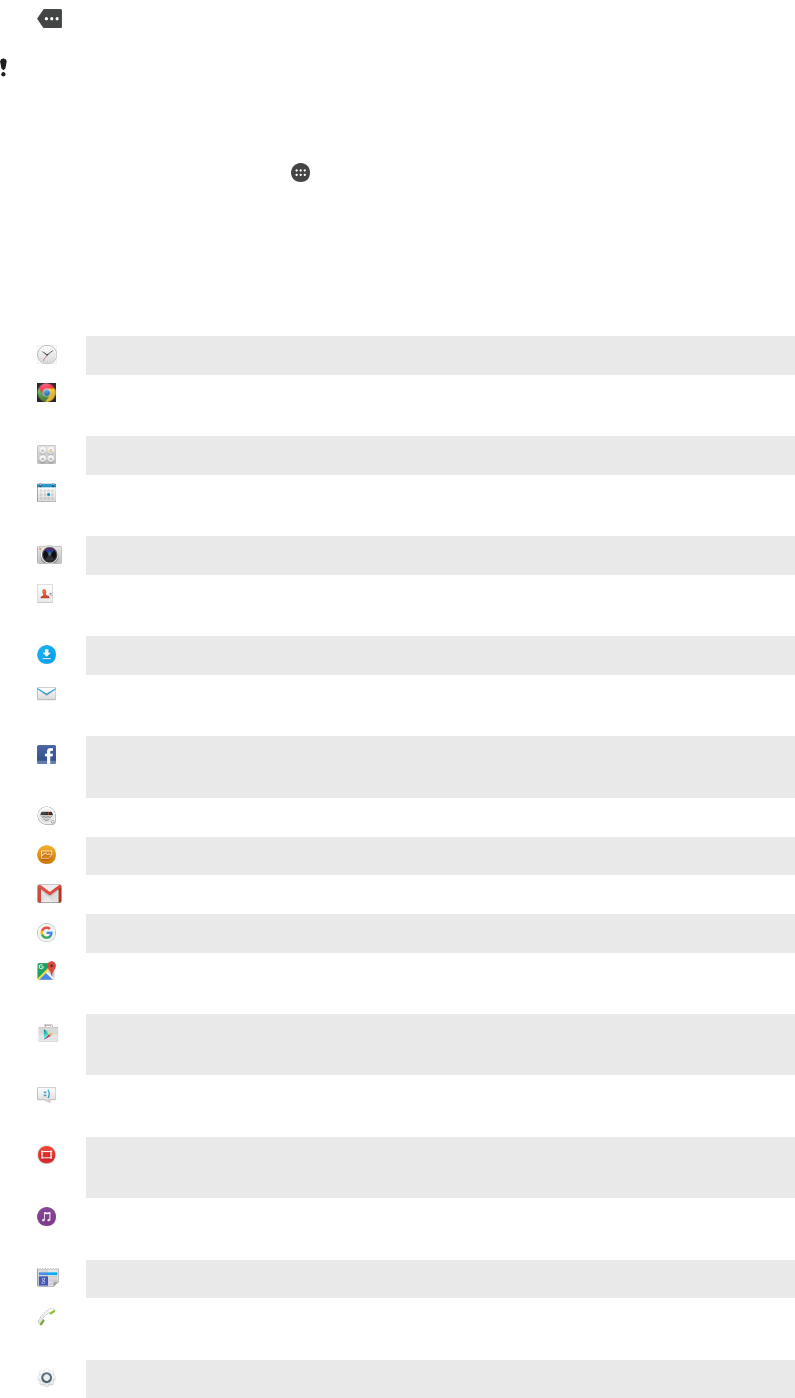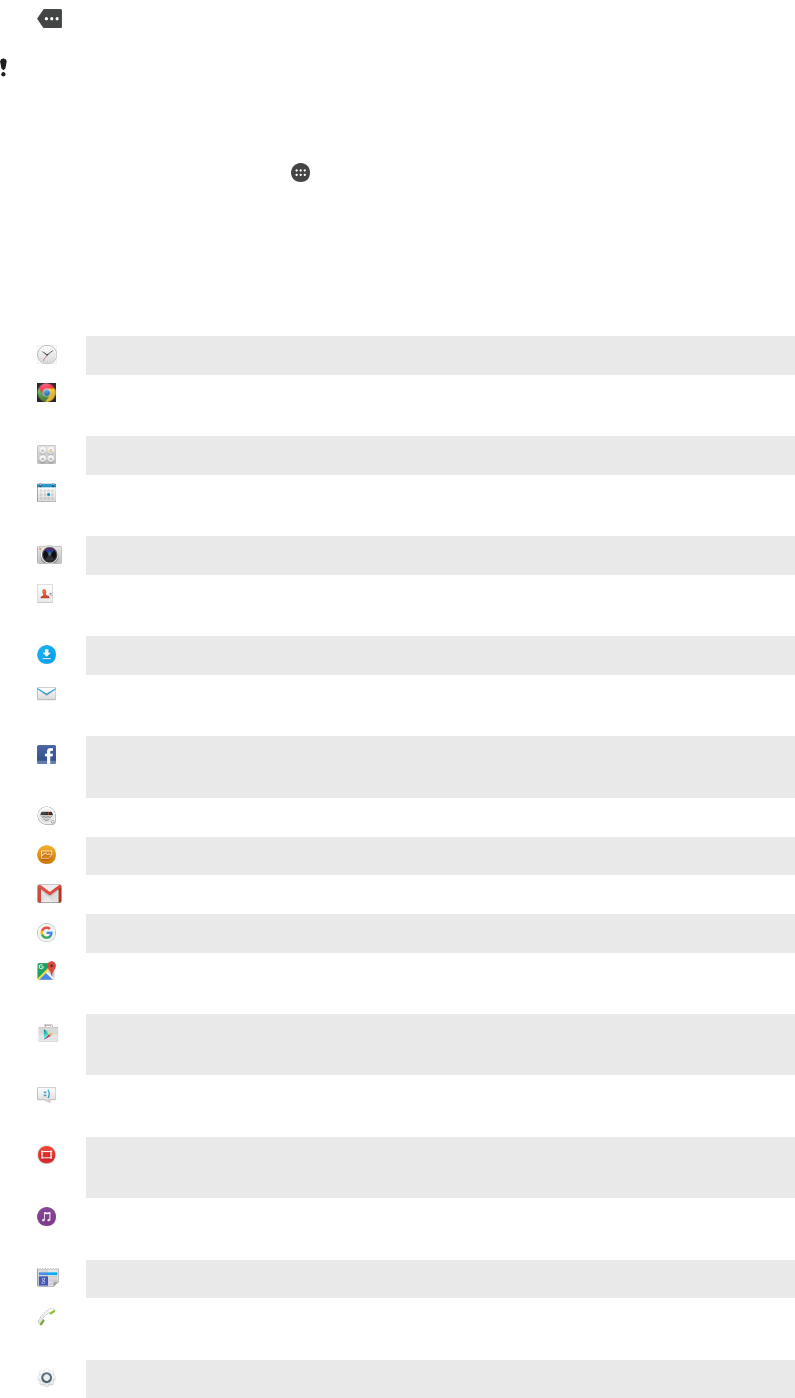
More (undisplayed) notifications
Not all icons that may appear in your device are listed here. These icons are for reference
purposes only, and changes may be made without notice.
To block an application from sending notifications
1
From your Home screen, tap .
2
Find and tap Settings > Sound & notification> App notifications.
3
Select an application.
4
Drag the slider beside Block all to the right.
Application overview
Use the Alarm & clock application to set various kinds of alarms.
Use your web browser to navigate and view web pages, manage bookmarks,
text and images.
Use the Calculator application to perform basic calculations.
Use the Calendar application to keep track of events and manage your
appointments.
Use the camera to take photos and record video clips.
Use the Contacts application to manage phone numbers, email addresses
and other information related to your contacts.
Access your downloaded applications, documents and pictures.
Use the Email application to send and receive emails through both private
and corporate accounts.
Use the Facebook™ application to engage in social networking with friends,
family members and colleagues around the world.
Browse and listen to FM radio stations.
Use the Album application to view and to work with your photos and videos.
Use the Gmail™ application to read, write and organise email messages.
Search for information in your device and on the web.
View your current location, find other locations and calculate routes using
Google Maps™.
Use the Play Store™ application to download free and paid applications for
your device.
Use the Messaging application to send and receive text and multimedia
messages.
Use the Video application to play videos on your device and share content
with your friends.
Use the Music application to organise and play music, audio books and
podcasts.
View news stories and weather forecasts.
Make phone calls by dialling the number manually or by using the smart dial
function.
Optimise settings to suit your own requirements.
36
This is an Internet version of this publication. © Print only for private use.