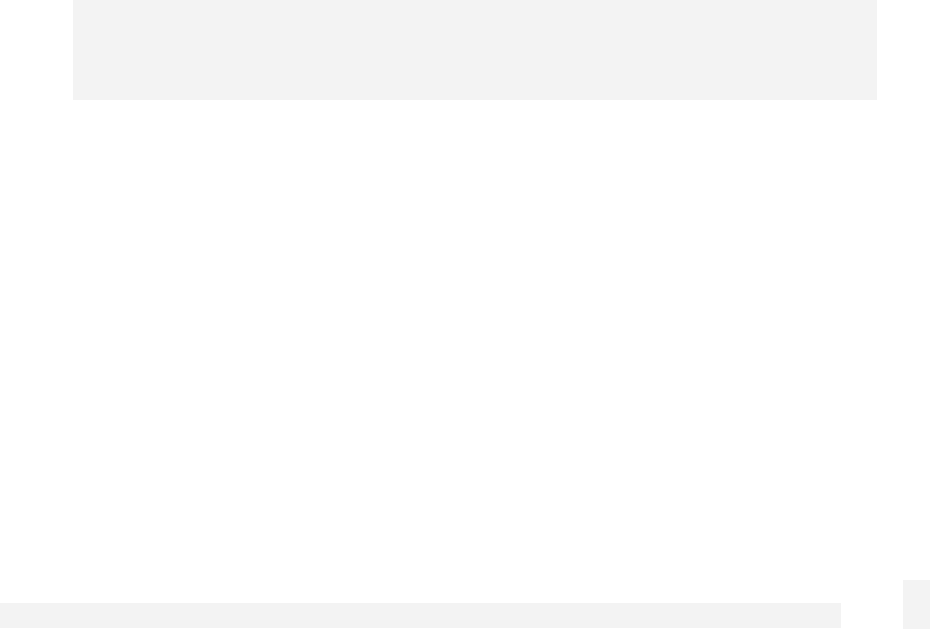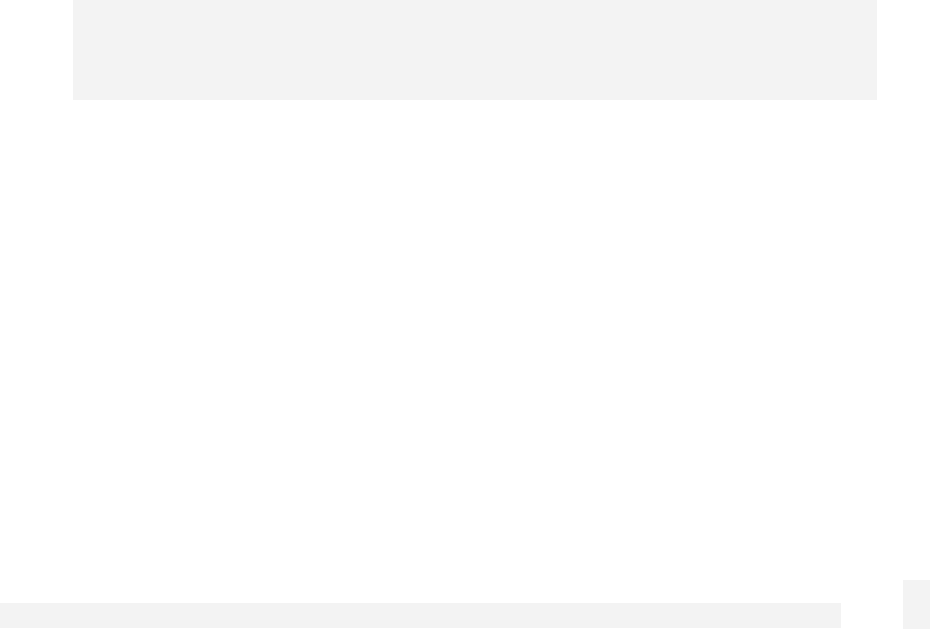
Getting Started
22
Alternatively, to activate your CyberGuard SG appliance's DHCP server:
Launch Internet Explorer (or your preferred web browser) and navigate to the IP
address of the CyberGuard SG appliance’s LAN connection.
The Web Management Console will display.
Select DHCP Server from the Networking menu.
Click Add Server and configure the DHCP server with the following details:
• Gateway Address is the IP address of the CyberGuard SG appliance’s
LAN connection, or leave it blank.
• DNS Address is the IP address of the CyberGuard SG appliance’s LAN
connection, or leave it blank.
• WINS Address (optional) is the IP address of any existing WINS server
on your LAN.
• Default Lease Time and Maximum Lease Time should generally be left
at their default values.
• Initial Dynamic IP Address Range is a range of free IP addresses on
your LAN’s subnet for the CyberGuard SG appliance to hand out to PCs
on your LAN.
Note
For a detailed description of configuring DHCP Server Settings, please refer to
the User Manual.
Each PC on your LAN must now be set up to use DHCP. For each PC on your
LAN:
Click Start -> Settings -> Control Panel and double click Network
Connections (or in 95/98/Me, double click Network).
If presented with multiple connections, right click on Local Area Connection (or
appropriate network connection) and select Properties.