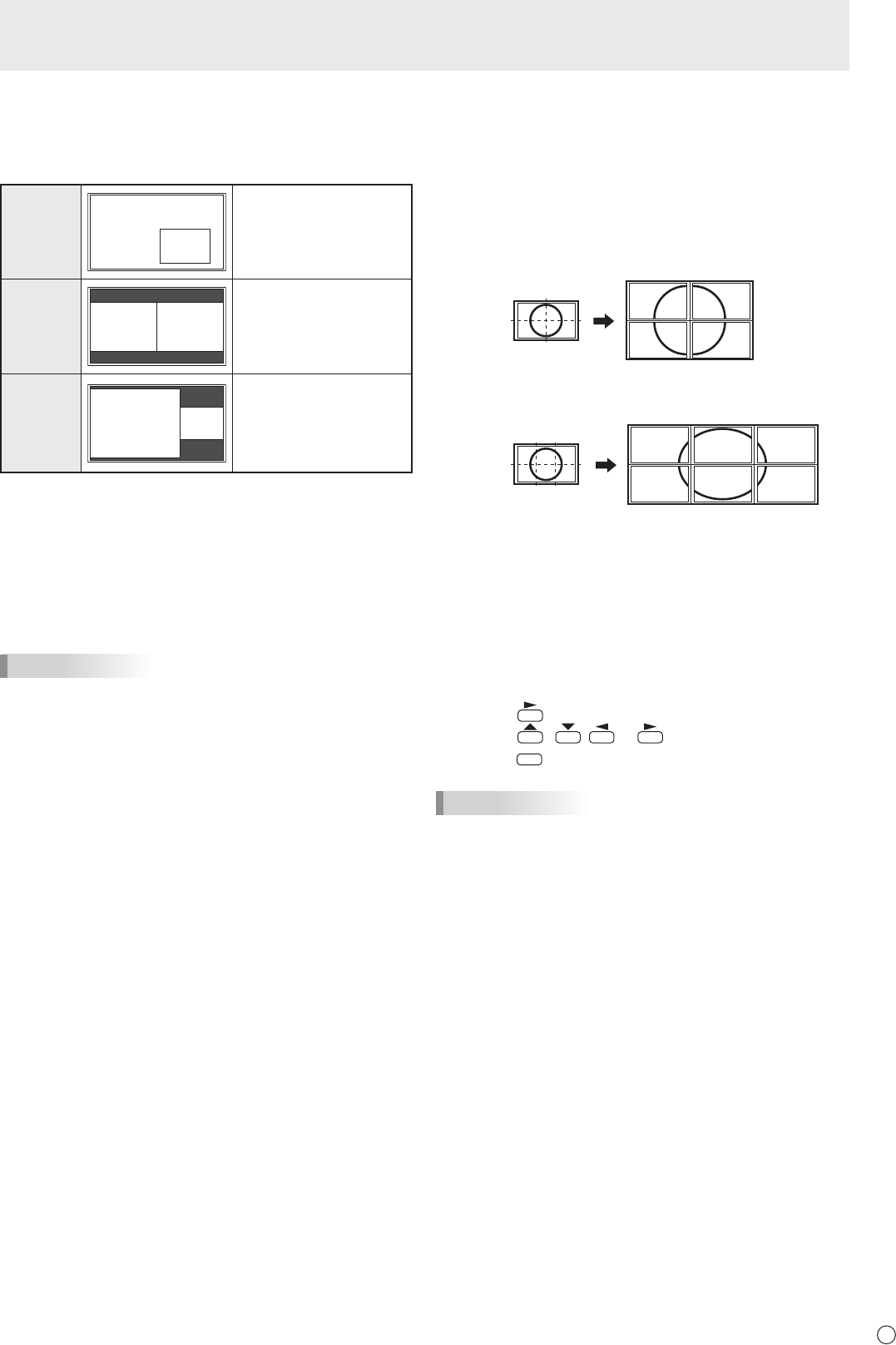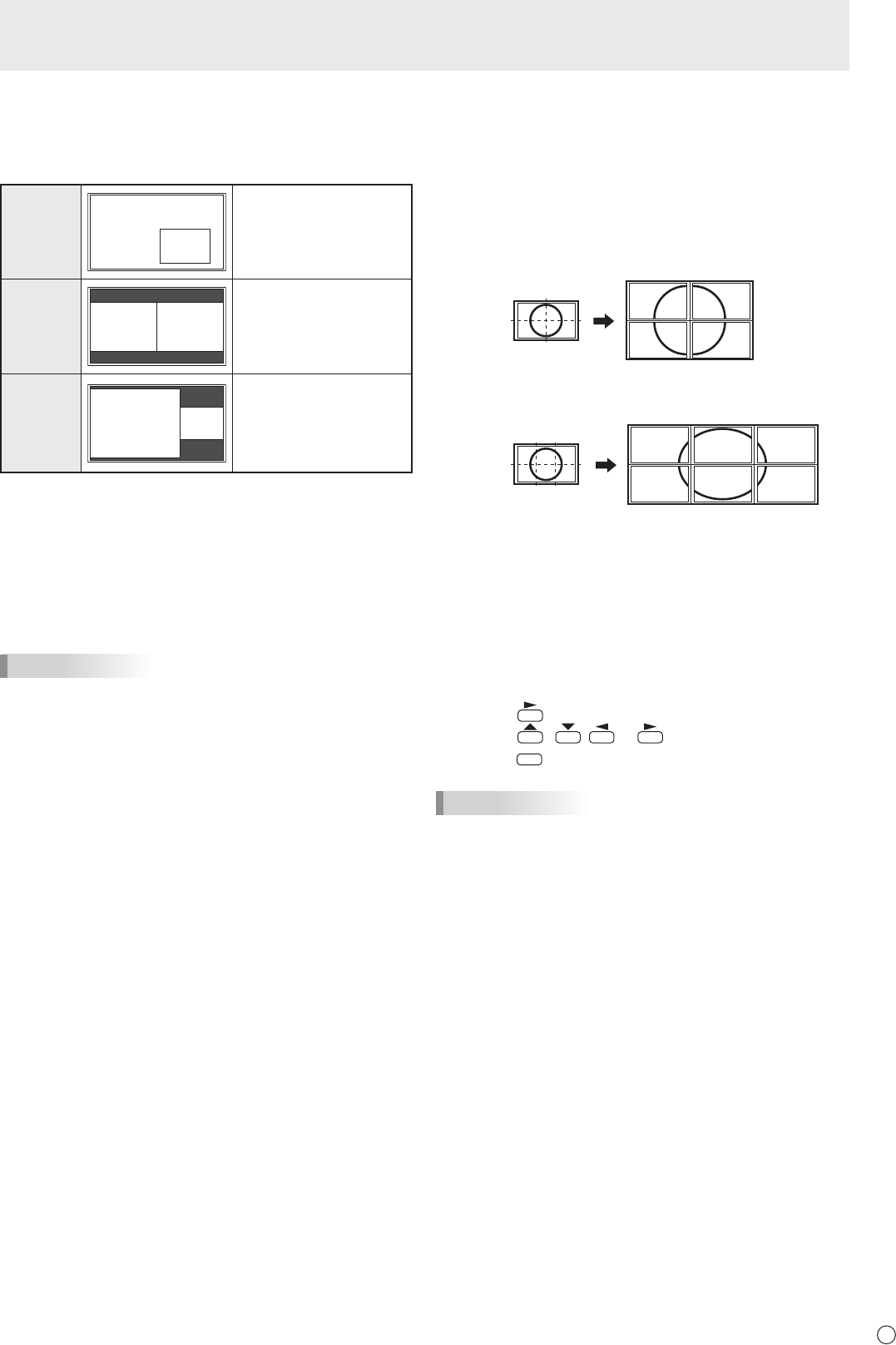
n
Dual screen display
YoucandisplaythescreensofthePCinputsignalandAV
input signal simultaneously.
Setthisfunctionwith“PIPMODES”inthePIP/PbyPmenu.
PIP
A sub screen is displayed
inside a main screen.
PbyP
A main screen and a sub
screen are displayed in a
line.
PbyP2
Displaysamainscreen
whichmeasures1280
pixels in the longest
direction and a sub
screen in a line.
* Thecurrentlyselectedinputsignalisdisplayedonthemain
screen.
* Youcannotsimultaneouslydisplaythescreensofsignals
ofthesametype,suchastwotypesofPCinputsignalsor
twotypesofAVinputsignals.
* Thedualscreendisplaycannotbeusedwiththe
combinationofPCDVI-DandAVHDMIorofAVDVI-Dand
PCHDMI.
TIPS
• Youmightinfringeonacopyrightoftheauthorwhichis
protected by copyright law when you display the images of
thecomputerscreenandtelevision/VCRsimultaneouslyfor
prot-makingortoshowtheimagetothepublic.
• Thescreensizefordual-screendisplayisthesameas
thescreensizeforsingle-screendisplay.TheDotbyDot
screenisdisplayedinNORMALsizeexceptwhenitisset
as the PIP main screen.
• Whendual-screendisplayisselected,theSCREEN
MOTION function is disabled.
• Whendual-screendisplayisselected,theAUTOINPUT
CHANGEfunctionisdisabled.
• Whendual-screendisplayisselected,thescreencannot
be enlarged.
• Whendual-screendisplayisselected,theINPUTSELECT
options cannot be set.
• Whenaninterlacedsignal(1080i,480i,video,S-Video)is
inputtothesubscreen,horizontallinesmayicker.Ifthis
happens, display the image on the main screen.
Menu Items
n
Enlarge
• Youcanalignseveralmonitorsandintegratethemintoa
single large screen to display.
• Uptovemonitorscanbealignedinboththehorizontal
and vertical directions.
• Eachmonitordisplaysenlargedviewsofseparatedimages.
(Example)
Horizontal direction: 2 monitors
Vertical direction: 2 monitors
Horizontal direction: 3 monitors
Vertical direction: 2 monitors
Setting procedure
Set using the MULTI menu.
1. Set ENLARGE to ON.
2. Select ADVANCED (ENLARGE).
3. Set the number of monitors aligned in the horizontal
direction in ENLARGE H.
4. Set the number of monitors aligned in the vertical
direction in ENLARGE V.
5. Set the section of the separated image to be displayed
on each monitor in ENLARGE-POS.
1) Press
.
2) Press
, , or to select position, then
press
.
TIPS
•WhenEnlargeisused,theSCREENMOTIONfunctionis
disabled.
•WhenEnlargeisused,theAUTOINPUTCHANGEfunction
is disabled.
•WhenEnlargeisused,theHDMIAUTOVIEWfunctionis
disabled.