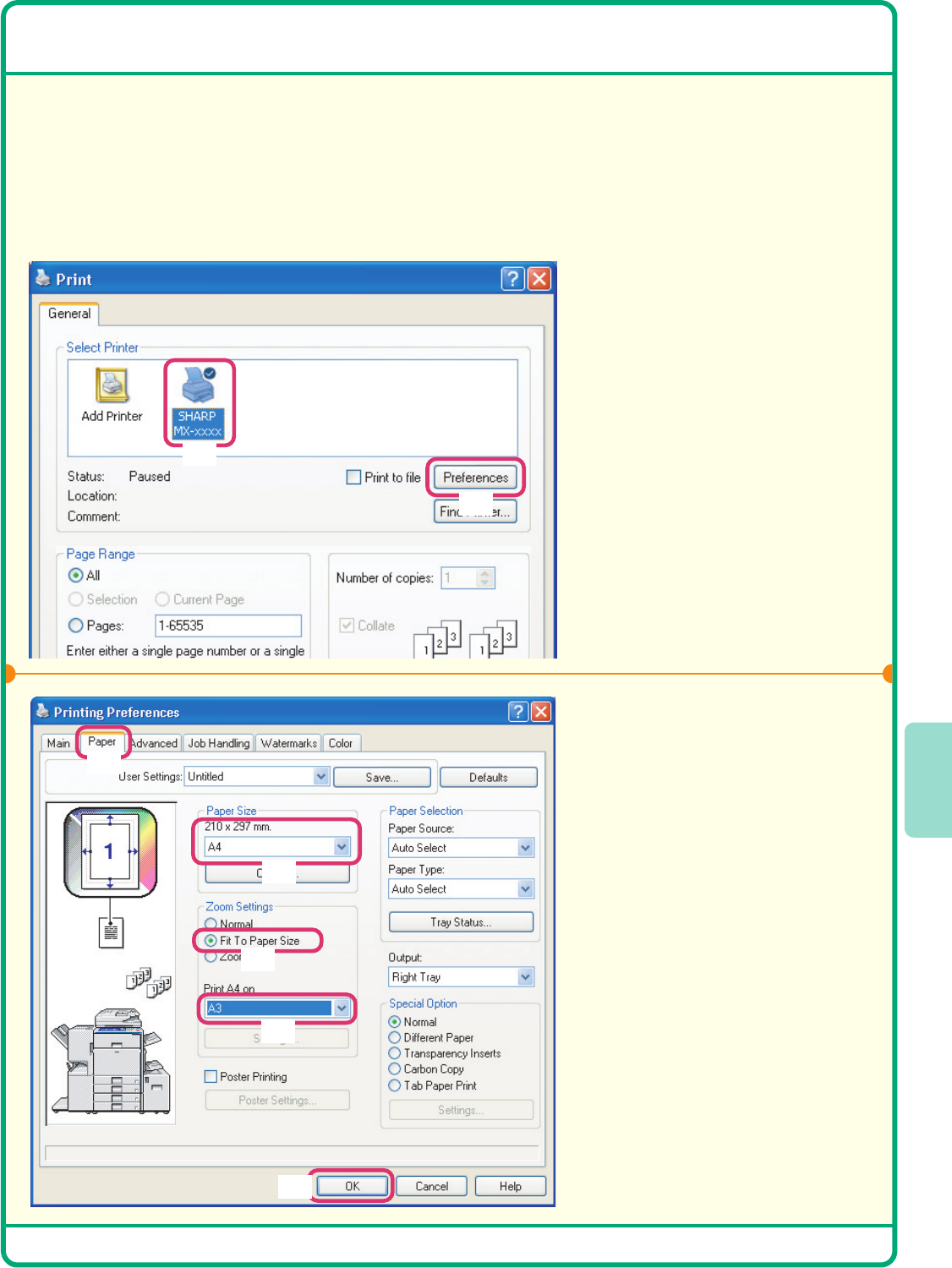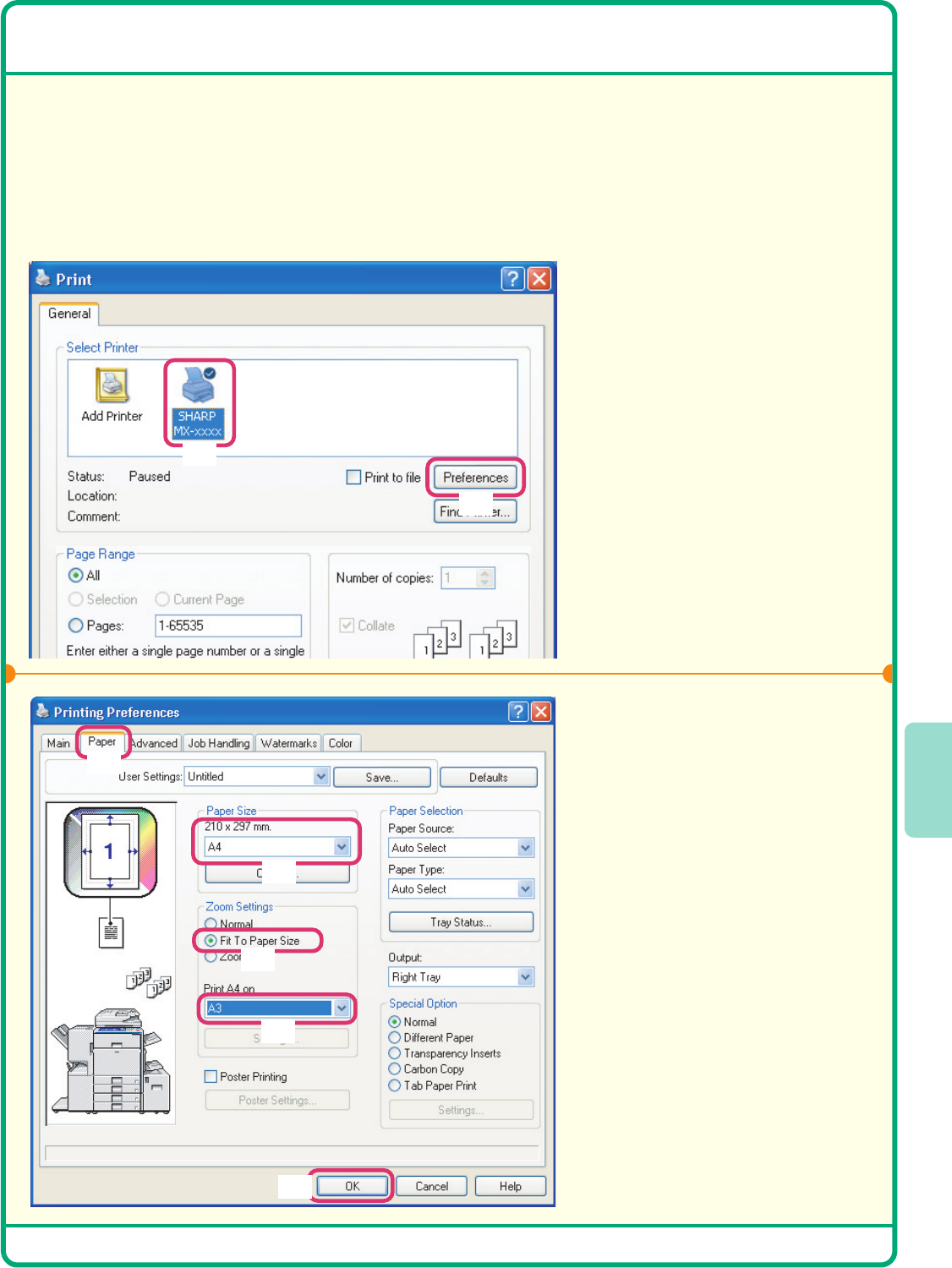
49
SELECTING PRINTER DRIVER SETTINGS
The procedure for selecting settings in the printer driver is explained below using "Fit To Paper Size" as an
example.
The Fit To Paper Size function is used to automatically enlarge or reduce the print image to fit the selected paper
size. In this example, an A4 size image will be printed on A3 size paper.
The procedures for configuring printer driver settings vary by setting.
For more information on each of the settings, see "2. CONVENIENT PRINTING FUNCTIONS IN WINDOWS"
in the Printer Guide.
1
Open the printer driver
properties window.
(1) Select the printer driver
of the machine.
(2) Click the [Preferences]
button.
In Windows 98/Me/NT 4.0, click the
[Properties] button.
In Windows 2000, the
[Preferences] button does not
appear. Click each tab in the "Print"
dialog box to adjust the settings on
that tab.
2
Select print settings.
(1) Click the [Paper] tab.
(2) Select [A4].
Select the size of the print
image.
(3) Select [Fit To Paper Size].
(4) Select [A3].
Select the size of paper that
you want to print on.
(5) Click the [OK] button.
This completes the settings. Start
printing.
(2)
(1)
(1)
(2)
(4)
(3)
(5)