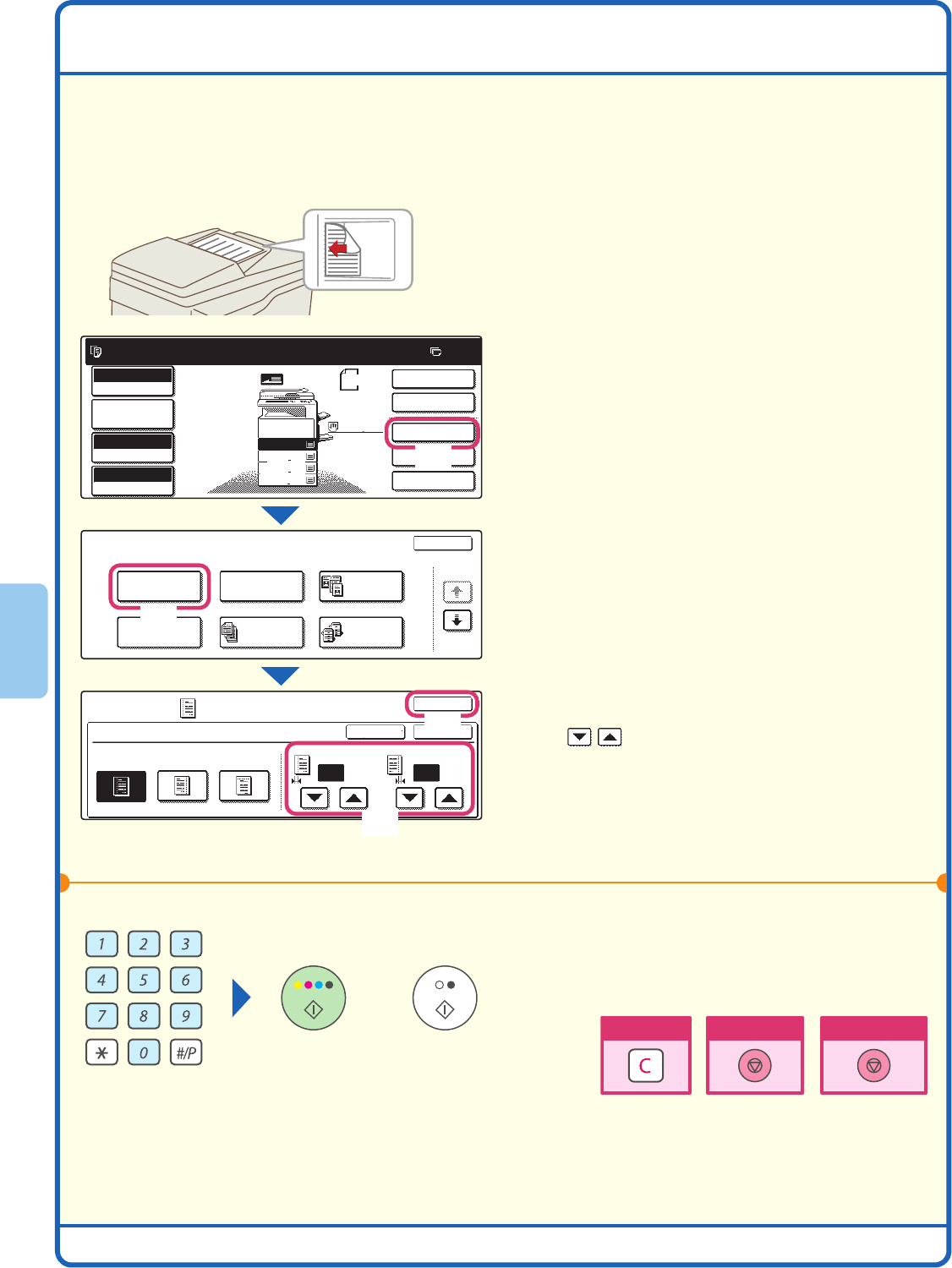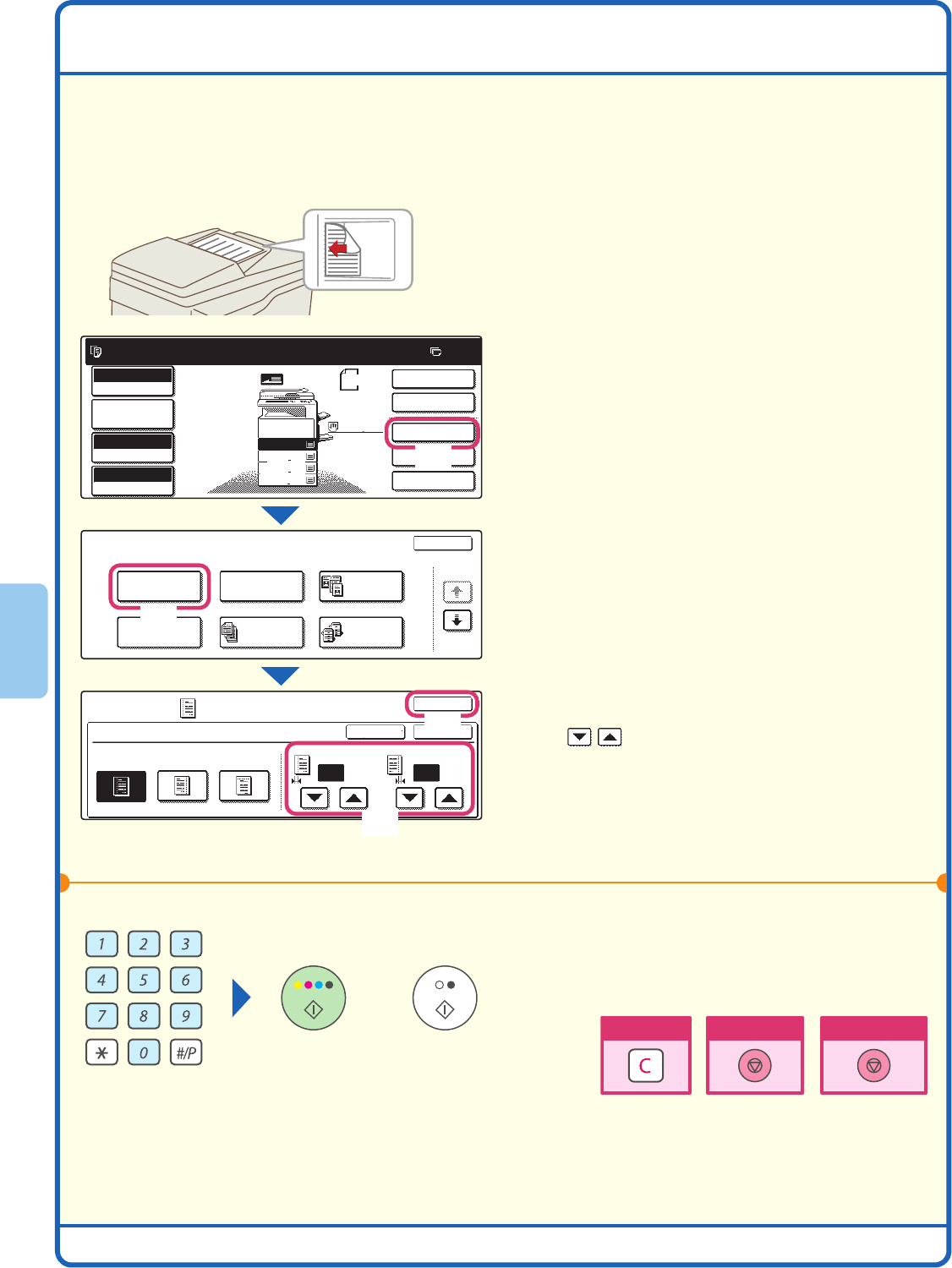
34
SELECTING A SPECIAL MODE
The procedure for selecting settings for a special mode is explained below. The settings that must be selected
vary for each special mode, however, the general procedure is the same. The procedure for selecting settings for
"Adding margins (Margin Shift)" is explained below as an example.
1
Place the original.
When using the document glass, place the original
with the side to be scanned face down.
2
Select the desired special mode
(example: margin shift) settings in the
touch panel.
(1) Touch the [Special Modes] key.
(2) Touch the [Margin Shift] key.
Settings to shift the left margin by 15 mm will be
selected.
(3) Select 15 mm for the front side and
15 mm for the reverse side using the
keys.
(4) Touch the [OK] key.
The margin shift position is initially set to
"Right".
To change the position to "Left" or "Down",
touch the corresponding key.
3
Set the number of copies and then press
the [COLOUR START] key or the [BLACK
& WHITE START] key.
The side to be scanned must be face up!
Ready to scan for copy.
2-Sided Copy
0
Output
Special Modes
File
Quick File
Full Colour
Colour Mode
2.
3.
4.
1.
Auto
Exposure
100%
Copy Ratio
Job Detail
Settings
Special Modes
OK
1/4
Margin Shift
Pamphlet Copy
Erase
Tandem
Copy
Dual Page
Copy
Job
Build
Special Modes
OK
OKCancel
Margin Shift
Right Left Down
Side 1 Side 2
15 15
(0~20)
mm
(0~20)
mm
Original
A3
A4
B4
A4R
A4
Plain
A4
(1)
(2)
(3)
(4)
or
Cancel copying
Cancel scanning
Correct sets