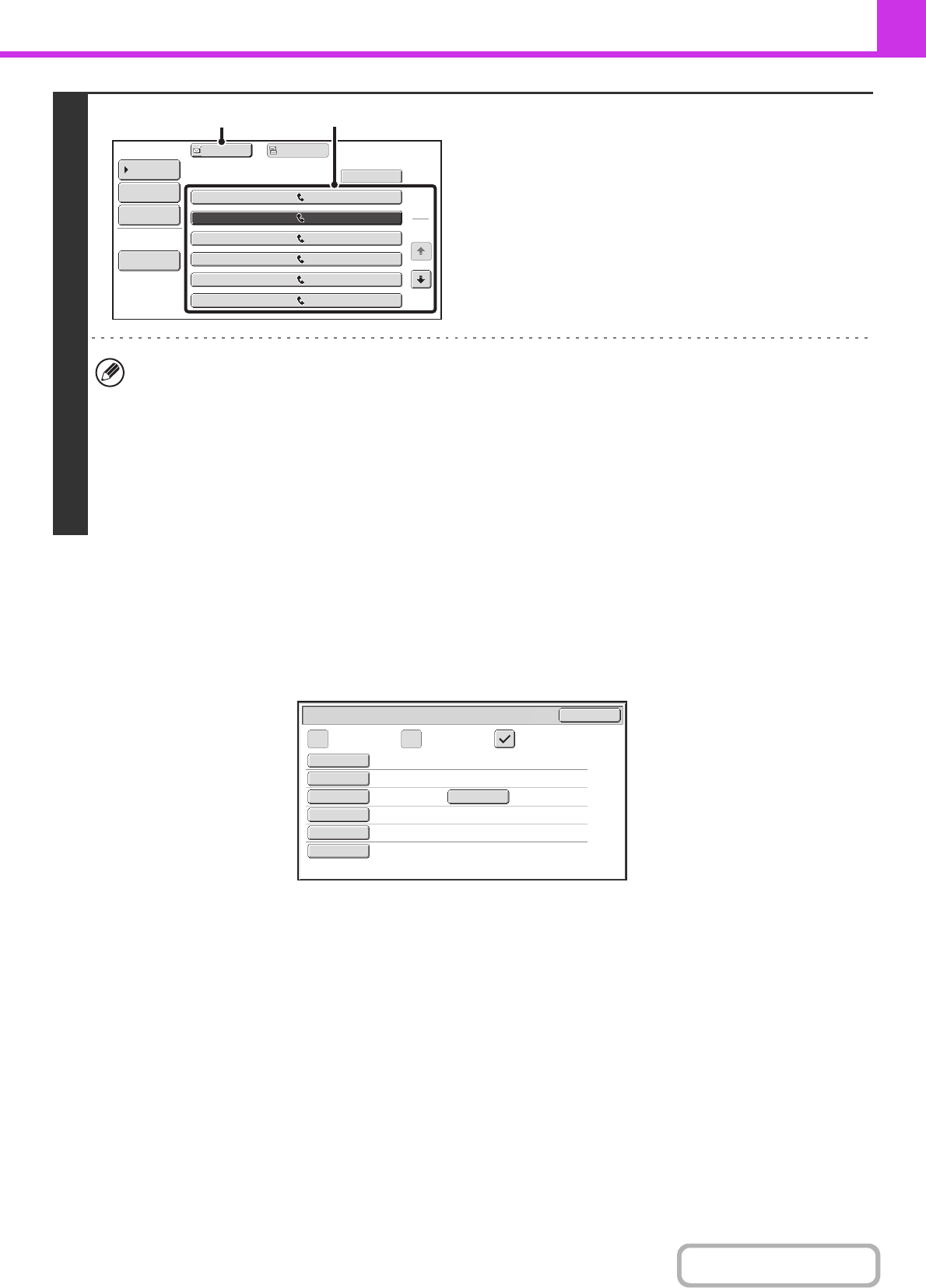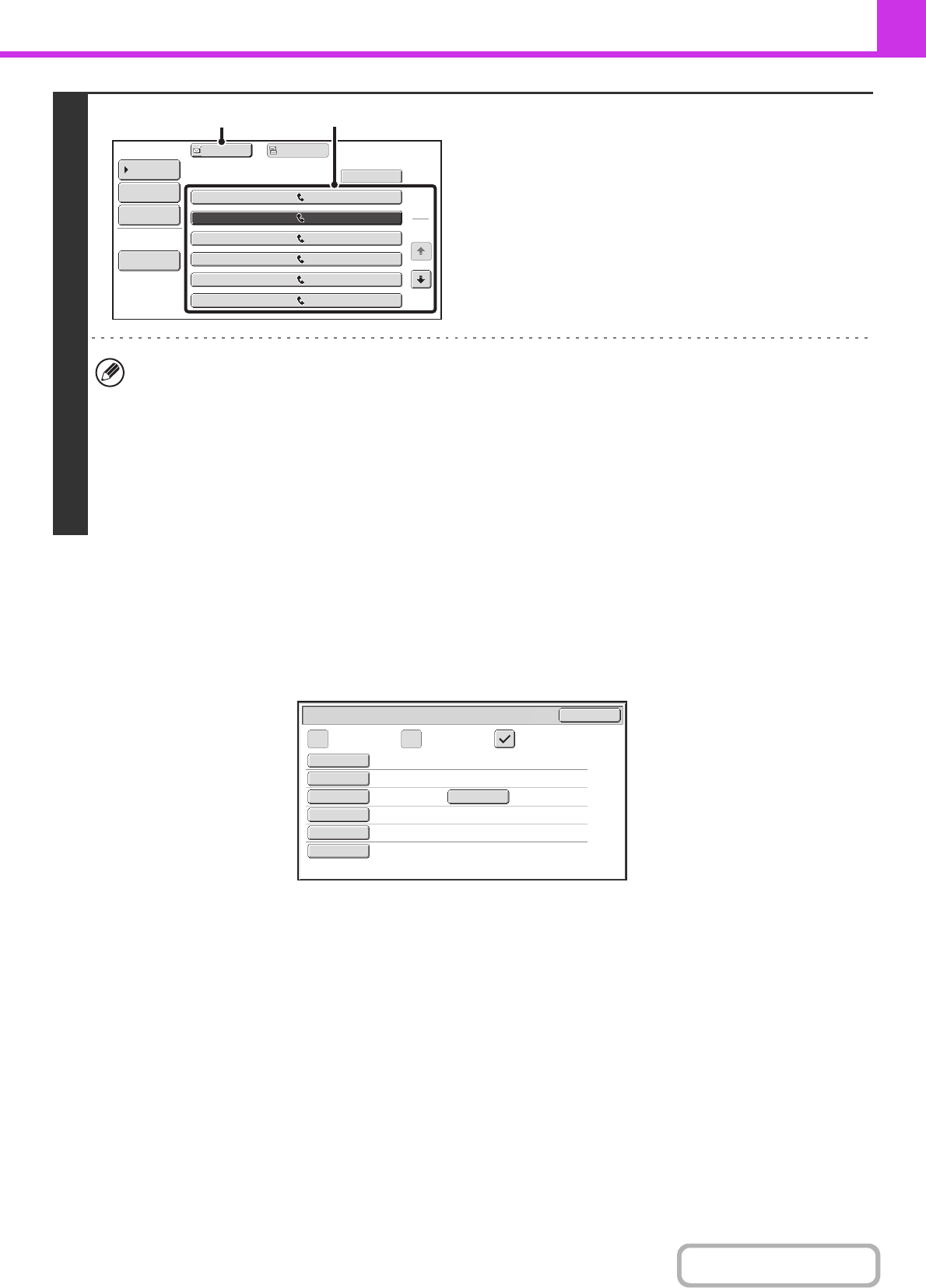
4-23
FACSIMILE
Contents
Storing a destination from a global address book in the machine's
address book
A destination from a global address book can be stored in the machine's address book as a one-touch key.
Touch the [Detail] key in the search results screen of the global address book (the screen of step 3 above) to display
information on the selected destination. Touch the [Register] key in the detailed information screen and then touch the
item to be used (the [Fax] key in this case). The following screen will appear.
The information stored in the global address book is automatically entered. (The settings can be changed if needed. For
detailed information on each item, see "
Address Control" (page 7-16) in "7. SYSTEM SETTINGS".) However, configure
the items below manually. To complete the storing procedure, touch the [Exit] key.
• [Initial] key: Touch this key to enter the initials that determine where the destination will appear in the alphabetical
index and the order of one-touch key display. Enter up to 10 characters for the initials.
• [Index] key: Touch this key to select the custom index in which the address will appear. You can also select whether
or not the destination will be included on the [Freq.] tab of the address book.
• [Mode] key: Touch this key to configure the "Transmission Speed" and "International Correspondence Mode"
settings. These settings have already been configured, however, if the destination is an international
destination, or if you find that communication errors frequently occur when communicating with that
destination, you can try changing the settings.
3
Select the destination.
(1) Touch the key of the desired destination.
If no names are found that match the search letters, a
message will appear. Touch the [OK] key to close the
message and touch the [Search Again] key to search
again.
(2) Touch the [To] key.
This enters the selected destination.
If you wish to select another destination, repeat steps (1)
and (2) above.
• If 30 or more matches are found, a message will appear in the screen. Touch the [OK] key to close the message. A
maximum of 300 search results are displayed. If the desired destination was not found, touch the [Search Again]
key to add more search letters.
• To check the information stored in a destination...
Touch the key of the destination and then touch the [Detail] key. The information stored for the selected destination
will appear. Check the information and then touch the [OK] key to return to the search results screen.
• If a screen for selecting the item to be used appears...
If the selected destination includes an E-mail address or other address in addition to the fax number or telephone
number, you will need to select which item you wish to use. Touch the [Fax] key to retrieve the fax number.
1
2
XXX AAA
0123456789
0612345678
0601234567
0687654321
0676543210
XXX
XXX BBB
9876543210
XXX CCC
XXX EEE
XXX FFF
XXX DDD
To
Cc
Detail
Search Again
Address Book
Address Review
Condition
Settings
(1)(2)
Search Number
Name
Initial
Index
Fax No.
001
AAA AAA
0123456789
AAA AAA
A User 1
Key Name
33.6 kbps/None
Mode
Direct Address / Individual
Exit
E-mail Internet Fax Fax