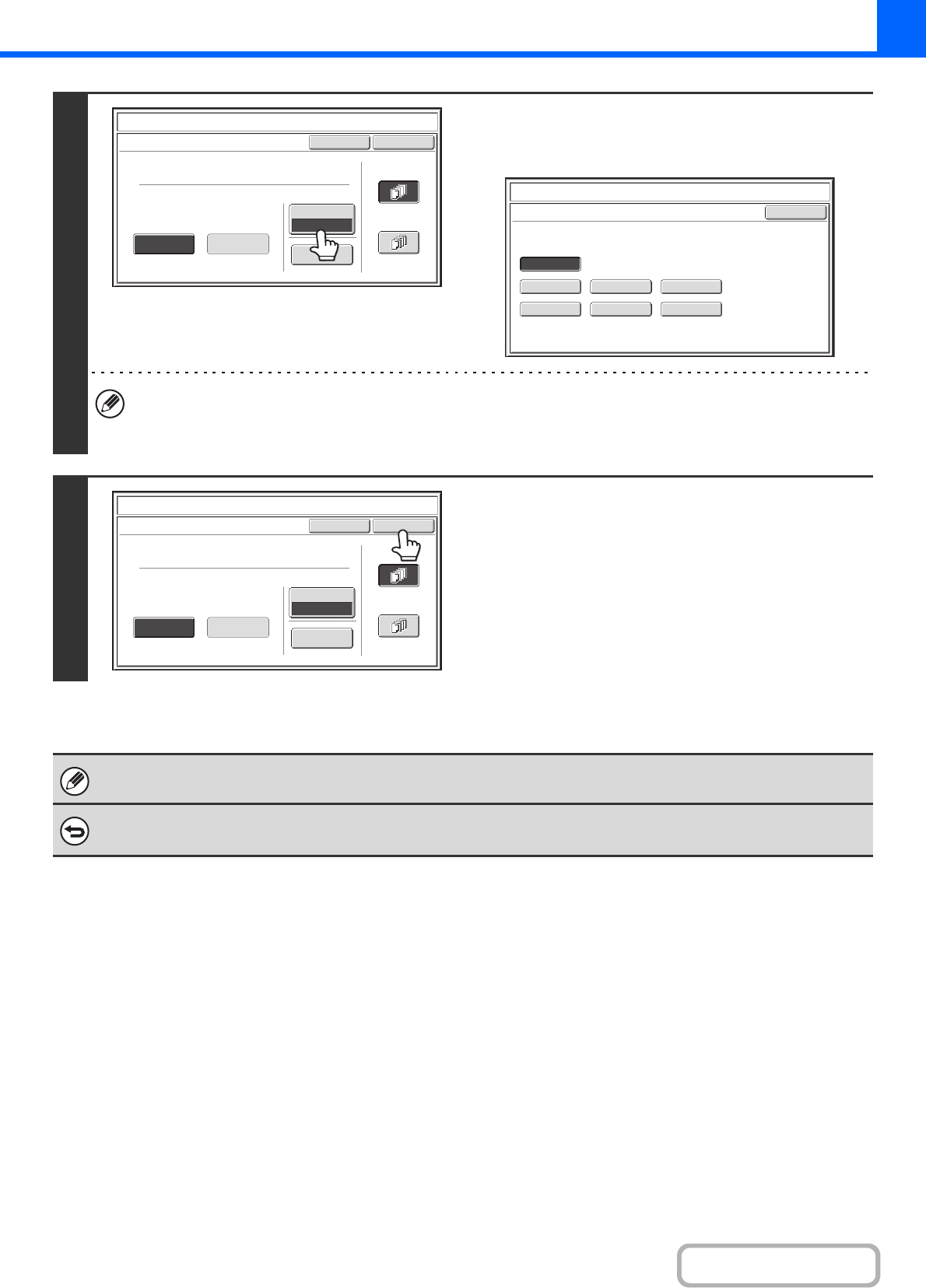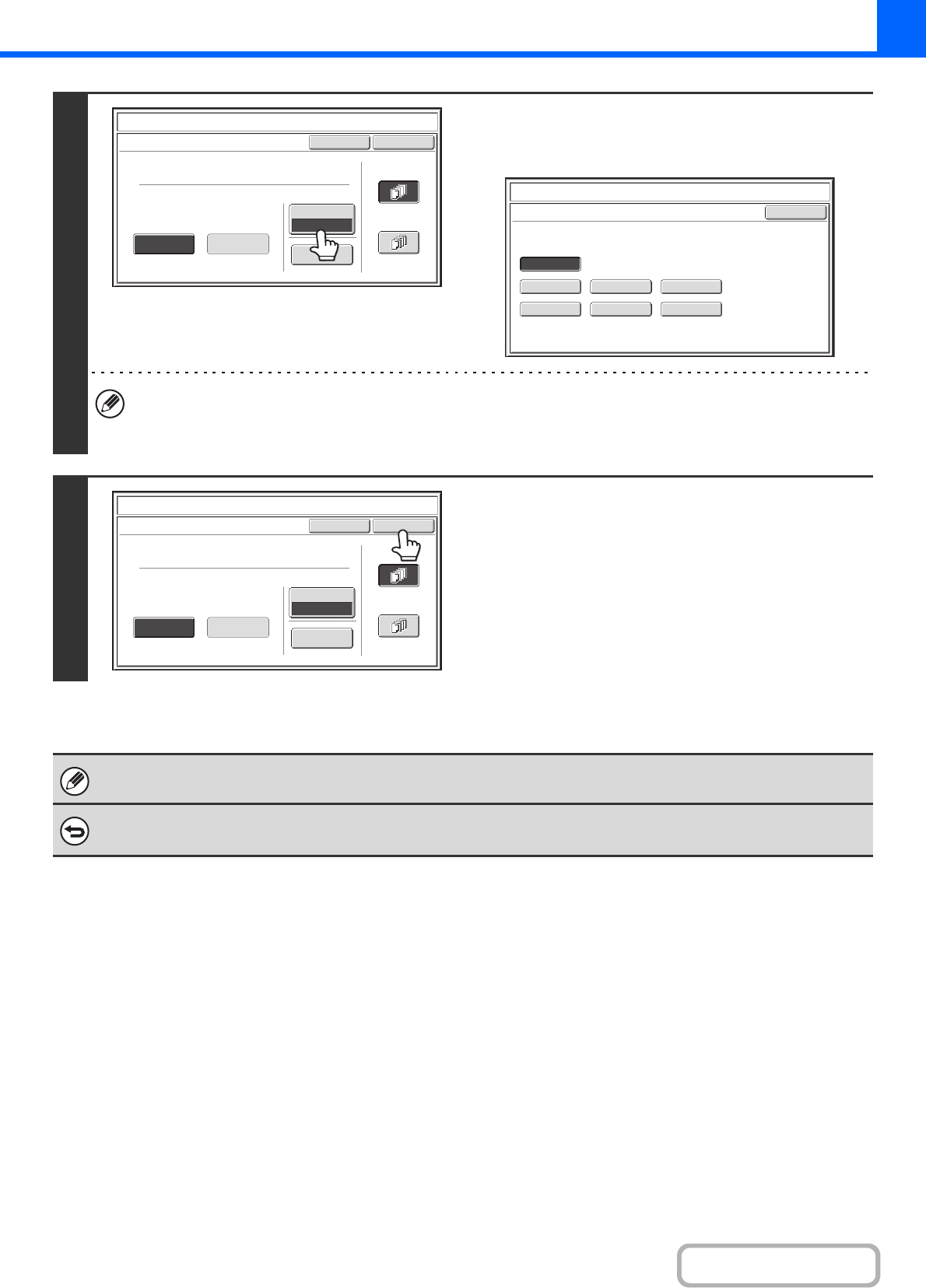
2-97
COPIER
Contents
4
Touch the [Print Colour] key.
Touch the colour that you wish to use. When you have finished
selecting the settings, touch the [OK] key.
• If you selected a colour other than [Bk (Black)], press the [COLOUR START] key. Pressing the [BLACK & WHITE
START] key will print the page numbers in black and white.
• If the text is printed in colour on a black and white copies, the copies will be included in the full colour count.
5
Select the pages to be printed on and
touch the [OK] key.
Select printing on the first page only, or printing on all pages.
After touching the [OK] key, continue from step 5 of "GENERAL
PROCEDURE FOR USING STAMP" (page 2-85) to complete
the copy procedure.
Text settings can also be configured in the Web pages. Click [Application Settings], [Copy settings] and then [Text Settings
(Stamp)] in the Web page menu.
To cancel a text setting...
Touch the [Cancel] key in the screen of step 2.
Cancel
Print Colour
Bk(Black)
OK
Pre-Set
First Page
All Pages
Store/Delete
Recall
Direct Entry
Stamp
Text
AAA AAA
OK
B(Blue)G(Green)R(Red)
Bk(Black)
Y(Yellow)M(Magenta)C(Cyan)
Stamp
Print Colour
Cancel
Print Colour
Bk(Black)
OK
Pre-Set
First Page
All Pages
Store/Delete
Recall
Direct Entry
Stamp
Text
AAA AAA