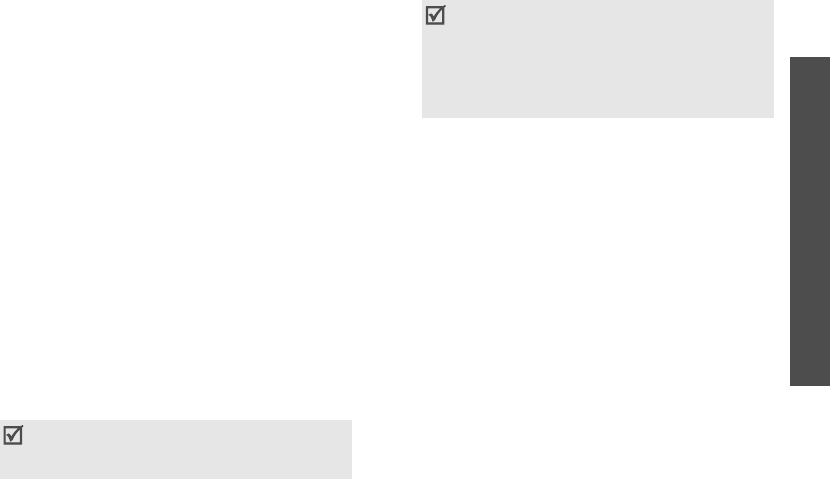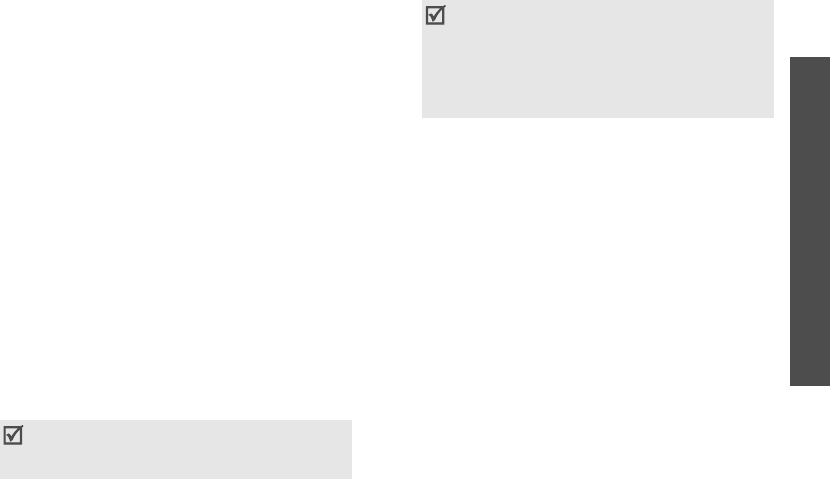
41
Menu functions
Messages
(Menu 5)
2. Enter a destination number.
To send the message to more than one recipient,
fill in additional destination fields.
3. Press [Centre] to send the message.
Using options while composing an SMS
message
While composing a message, press <
Options
> to
access the following options:
•
Send
: send the message.
•
Input method
: change the text input mode.
•
Input language
: change the language to be
used in T9 input mode.
•
Insert
: insert a text template, Contacts entry, or
bookmarked URL address into text.
•
Save to Drafts
: save the message in the
Drafts
folder.
Multimedia message
(Menu 5.1.2)
Multimedia Message Service (MMS) delivers
messages containing a combination of text, image,
video, and audio, from phone to phone or from
phone to e-mail.
Creating and sending an MMS message
1. Enter the message subject.
2. Select the
Text
line.
3. Enter the message text and press [Centre].
4. Select the
Picture or Video
line and add an
image or video clip.
5. Select the
Audio
line and add a sound clip.
6. When you have finished, press [Centre].
7. Enter a phone number or e-mail address.
To send the message to more than one recipient,
fill in additional destination fields.
8. Press [Centre] to send the message.
Using options while composing an MMS
message
While composing an MMS message, press
<
Options
> to access the following options:
•
Send
: send the message.
•
Input
: enter the message text.
•
Add
: add an image, video, or sound clip.
•
Preview
: view the message as it will be shown
on the recipient’s phone.
•
Input method
: change the text input mode.
•
Input language
: change the language to be
used in T9 input mode.
You can use various message composing
options by pressing <
Options
> in each
field.
next section
• The maximum size allowed for a message
can differ, depending on your service
provider.
• Depending on the file type or DRM
(Digital
Rights Management) system,
some files
may not be able to be forwarded.