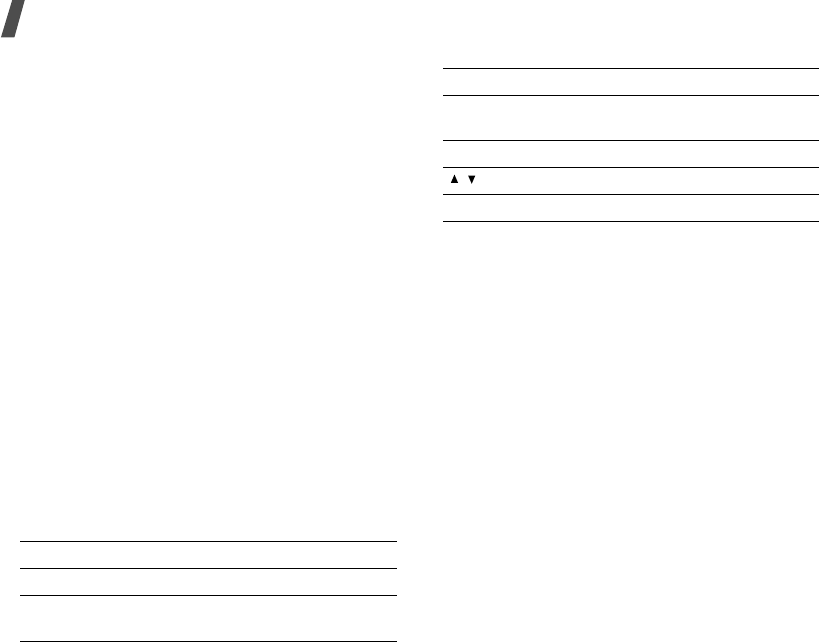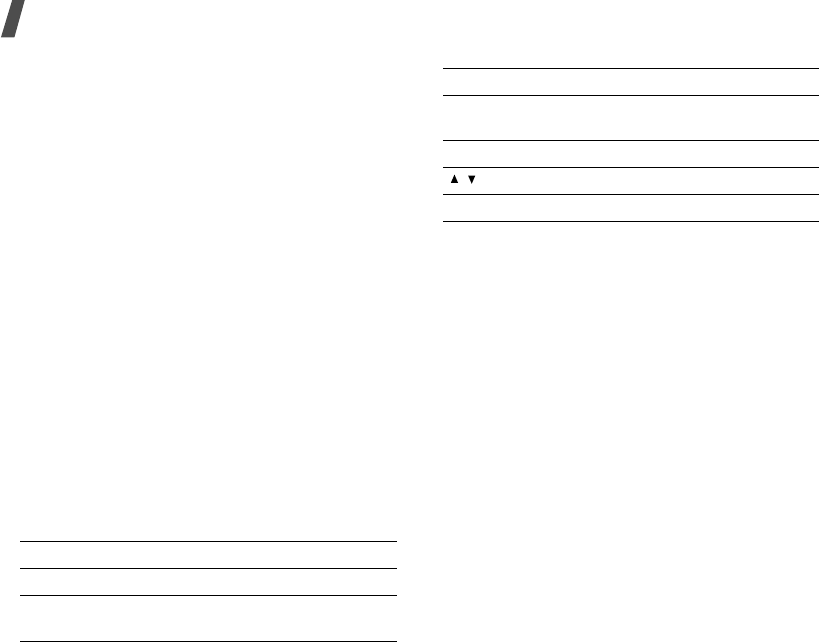
Menu functions
34
Use the following methods to save music or video
files to your phone’s memory:
• Download from the wireless web
p. 38
• Download from a computer using Samsung PC
Studio
Samsung PC Studio User’s Guide
• Receive via an active Bluetooth connection
p. 71
Creating the play list
Add the media files to the play list so you can play
them.
1. From the Media player screen, press [Centre].
2. Press <
Options
> and select
Add
.
3. Select
Folder
or
Files
.
4. Scroll to a media folder by pressing [Left] or
[Right].
5. Select the files you want or scroll to the folder
you want.
6. Press <
Add
> or <
Select
>.
Playing media files
1. From the Media player screen, press [Centre].
2. Select a file. The file plays.
During playback, use the following keys:
Using media player options
While playing a file, press <
Options
> to access the
following options:
•
Pause
/
Resume
: pause or resume playback.
•
Stop
: stop playback.
•
Send
: send the file via MMS, e-mail, file
messenger, or Bluetooth. You can also send the
selected file to the online media album, if
provided.
•
Open play list
: access the play list.
•
Activate key
: get a new license key when the
key for the selected DRM file expires.
•
Reactivate key
: get another license key even
when the key for the selected DRM file has not
expired.
•
Go to File Manager
: go to the
Downloads
folder in
Music
.
•
Hidden from Bluetooth
: hide the file so that
other Bluetooth devices cannot access it.
Keys Function
Centre Pauses or resumes playback.
Left Return to the previous file. Moves
backward in a file when held down.
Right Skips to the next file. Skips forward in a
file when held down.
Up Opens the play list.
/
Adjusts the volume.
Down Stops playback.
Keys Function