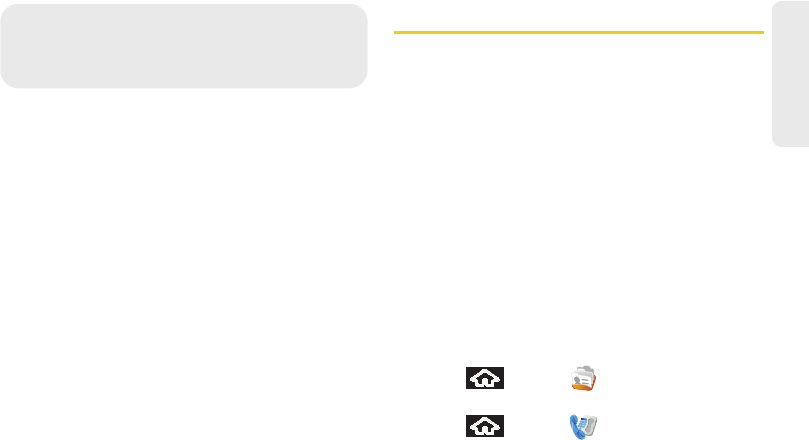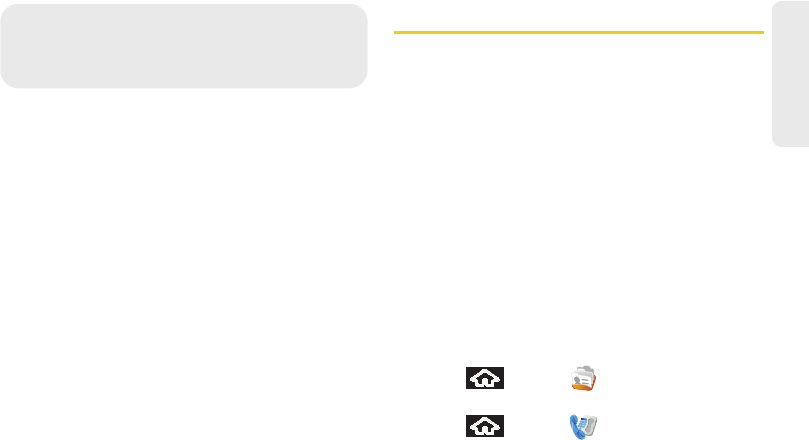
2D. Contacts 65
Contacts
ࡗ Adding a New Contacts Entry (page 65)
ࡗ Saving a Phone Number (page 67)
ࡗ Contacts Menu Options (page 68)
ࡗ Contacts Entry Options (page 69)
ࡗ Editing a Contacts Entry (page 70)
ࡗ Adding a Number to a Contacts Entry (page 71)
ࡗ Editing a Contacts Entry’s Number (page 71)
ࡗ Selecting a Ringer Type for an Entry (page 72)
ࡗ Assigning a Picture to an Entry (page 72)
ࡗ Deleting Entries (page 73)
ࡗ Adding Entries to Your Favorites (page 73)
Adding a New Contacts Entry
Your device automatically sorts the Contacts entries
alphabetically. Each entry’s name can contain an
unlimited number of characters. You can create either
a
Google or Work contact.
ⅷ Google contacts are shared with your existing
Google account and can also be imported to your
device after you have created a Google Mail account.
Ⅲ The Edit Sync Groups feature allows you to add a
new or existing contact from your online Google
account to your device.
Ⅲ If not syncing, use the New contact option to
create a new entry.
ⅷ Work contacts are those contacts that are intended to
be shared with either an Exchange Server or from
within Microsoft
®
Outlook
®
.
To create a new Google contact:
1. Press and tap .
– or –
Press and tap
> Contacts.
SPH-M900.book Page 65 Thursday, October 29, 2009 3:51 PM