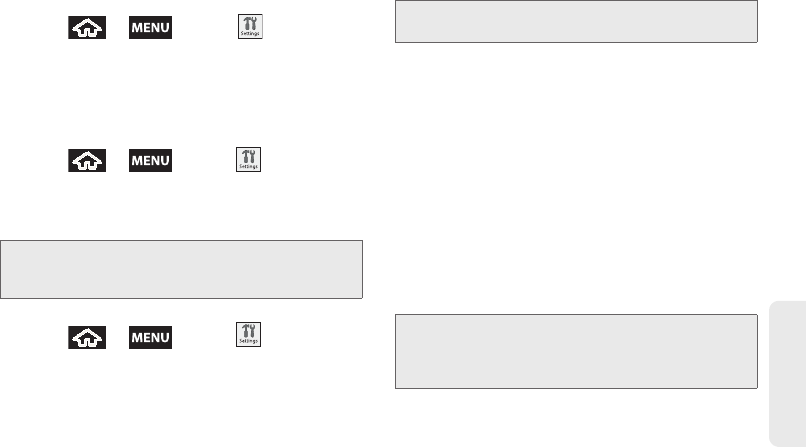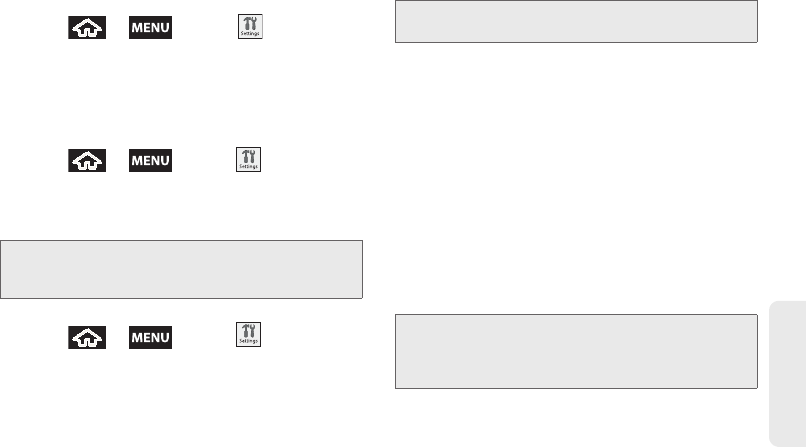
3B. Web and Data Services 139
Web and Data
Turn Wi-Fi on:
1. Press > and tap >
Wireless controls.
2. Tap the Wi-Fi field to activate the feature
(checkmark indicates active). The device will scan
for available in-range wireless networks.
To turn Wi-Fi off:
1. Press > and tap >
Wireless controls > Wi-Fi.
2. Tap to remove the green checkmark and
deactivate Wi-Fi.
To connect to a Wi-Fi network:
1. Press > and tap >
Wireless controls > Wi-Fi settings.
Ⅲ The network names and security settings (Open
network or Secured with WEP) of detected Wi-Fi
networks are displayed in the Wi-Fi networks
section.
2. To manually add your new network connection:
Ⅲ Touch Add Wi-Fi network.
Ⅲ Enter the Network SSID. This is the name of your
Wireless Access Point.
Ⅲ Tap the Security field and select a security option.
This must match the current security setting on
your target WAP.
Ⅲ If secured, you will also need to enter your WAP’s
password. The
show password option, reveals the
password as you type it vs only showing asterisks
(****).
Ⅲ Tap Save to store the new information and
connect to your target WAP.
Note: Use of wireless data connections such as Wi-Fi and
Bluetooth can cause an added drain to your battery
and reduce your use times.
Note: When you select an open network, you will be
automatically connected to the network.
Note: The next time your device connects to a previously
accessed or secured wireless network, you are not
prompted to enter the WAP key again, unless you reset
your device back to its factory default settings.
SPH-M900.book Page 139 Thursday, October 29, 2009 3:51 PM