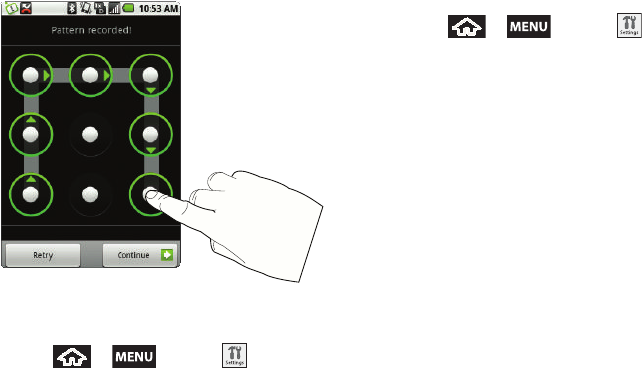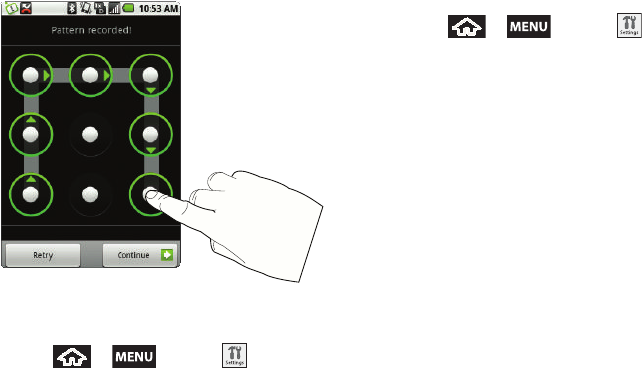
56 2B. Settings
Configuring the Unlock Pattern Settings
To require the pattern for access:
1. Press > and tap >
Security & location.
2. Place a checkmark adjacent to the Require pattern
field.
To remove the unlock pattern from the Lock screen:
1. Press > and tap >
Security & location.
2. Remove the checkmark adjacent to the Use visible
pattern field.
Ⅲ Removing this checkmark prevents the unlock
pattern from displaying on the unlock screen.
What to do if you have forgotten your pattern:
If you fail to draw the correct unlock pattern on the
screen after five attempts, you are prompted to wait for
30 seconds before you can try again.
ᮣ If you have forgotten your screen unlock pattern,
tap
Forgot pattern.
Ⅲ Sign in using your Google Account name and
password, and create a new screen unlock
pattern before regaining access to the Home
screen.
SPH-M900.book Page 56 Thursday, October 29, 2009 3:51 PM