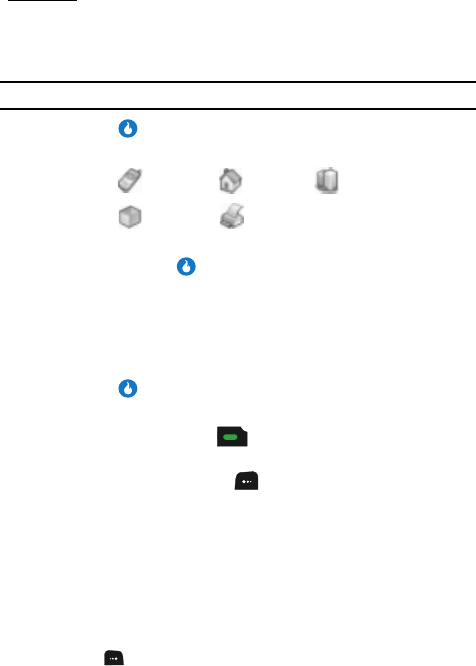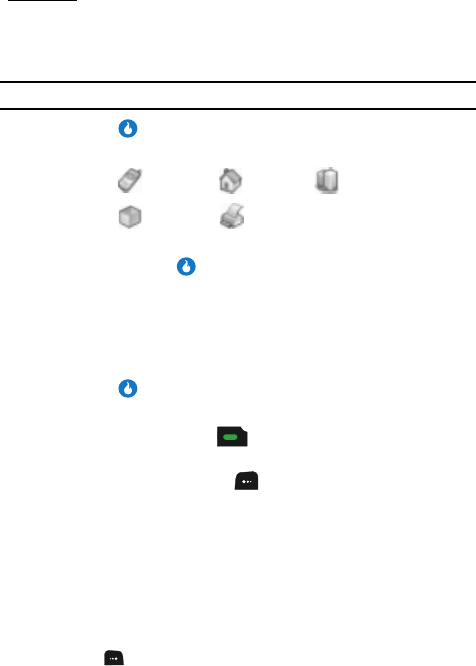
Understanding CONTACT 55
Adding a New Contact
Add Number:
The Contacts screen appears in the display.
7. Find and highlight the Contact to which you want to add the new number.
(For more information, see “Finding a Contact” on page 56.)
Tip: You can use the Left and Right navigation key to browse the numbers already saved for this Contact.
8. Press the key. The Save Phone No. screen appears in the display
showning following (number type) icons:
9. Use the Left and Right navigation keys to highlight the desired number type
icon, then press the key. The Edit Number screen appears in the
display with the selected number type highlighted and the new number
populated in the selected number type field.
10. Make any needed additions or changes to the Contact. (For more
information, see “Adding a New Contact” on page 51 or see “Editing an
Existing Contact” on page 58.)
11. Press the key to save this Contact.
Saving a Number from the All History Calls Log
1. In standby mode, press the key. The All History list appears in the
display. The call you just ended is highlighted.
2. Press the Menu (left) soft key ( ). The following options appear in the
display:
• Send Message — Compose and send a text message to the dialed or
originating number. (See “MESSAGE” on page 155 for more information.)
• Add to Ignored — Add the dialed or originating number for this call to the
Blocked List. (See “Call Block” on page 83 for more information.)
• Save Contact Number — Add the dialed or originating number to the
Contacts List.
•Delete — Erase the highlighted call or all selected (Checked) calls from your
Calls log. [Select a call by highlighting it and then pressing the Check (right) soft
key ( ).]
• Delete All — Erase all calls from this calls log.
Mobile Home Office
Other
Fax