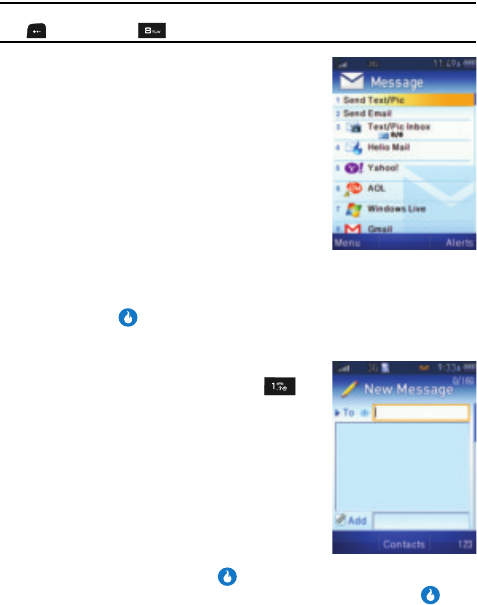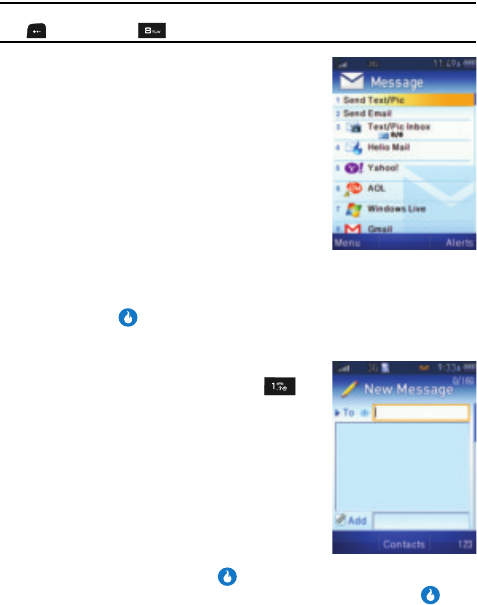
156
Launching the MESSAGE Feature
1. In standby mode, press the Down navigation key (MESSAGE shortcut).
Tip: You can also launch the MESSAGE feature (while in standby mode) by pressing the MENU (left) soft key
( ), and then pressing for MESSAGE.
The Message screen appears in the display
listing the following options:
•Send Text/Pic — Compose and send a text or
picture message.
• Send Email — Compose and send an email
message.
• Text/Pic Inbox — Saved incoming messages.
(For more information about receiving
messages, see “Receive Messages in
Standby Mode” on page 21.)
• Helio Mail — Access your Helio Web Mail.
• Messaging Services — Access any
messaging services to which you subscribe.
2. Use the Up and Down navigation keys to highlight an option.
3. Press the key to invoke your selection.
Sending a Text Message
1. In standby mode, press the Down navigation
key (MESSAGE shortcut), then press for
Send Text/Pic. The New Message screen
appears in the display with the To field
highlighted.
2. Enter/select a recipient for your message by
doing one of the following:
• Enter a recipient’s phone number using the
keypad.
• Select a recipient from your Contacts list by
following these steps:
– Press the Contacts key ( ). A menu pops-up.
– Use the Up/Down navigation keys to highlight Contacts, then press . The
Contacts screen appears.
– Find and select the Contact entry for the intended recipient. The New Message
screen reappears with the Contact’s name in the
To field. (For information on
finding a Contact, see “Finding a Contact” on page 56.)