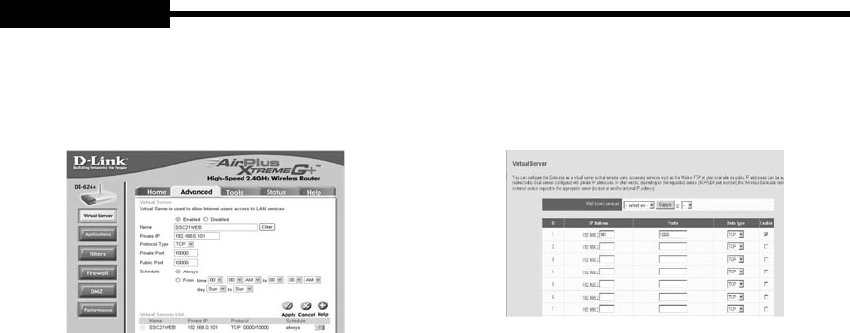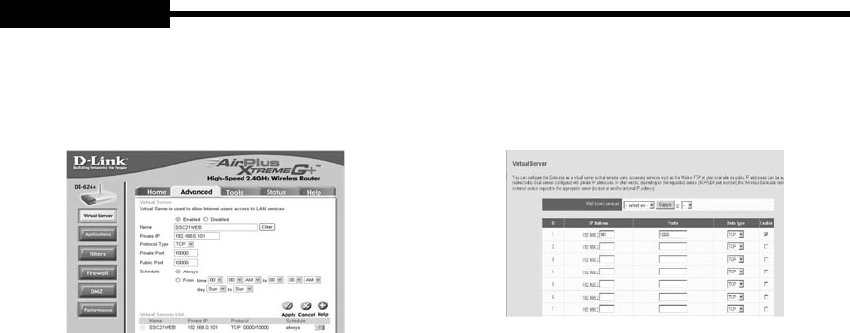
Step-by-Step Setup Example of IP Router
D-Link model DI-624+
1. Select “Virtual Server” and “Advanced”
You need to create Virtual Servers (Port Forwarding) for
HTTP, TCP and Upgrade separately.
2. Virtual Server (Port Forwarding) for HTTP
Enabled : Leave this “checked”
Name : Set this to “HTTP”
Private IP : SETUP MENU -> 5-9) NETWORK
SETUP -> Check IP from network status to
apply it identically to Private IP after DHCP
setup. (Eng- 24 Setup)
That is not in use by any other device
connected to the IP Router including the
Local PC.
Protocol Type : Select “TCP”
Private Port and Public Port : Set both to
“From 1024 to 65535”
Schedule : Select “Always”
Click “Apply”
3. Close browser window.
Step-by-Step Setup Example of IP Router
SMC model 7004VBR
1. Select “NAT” and “Virtual Server”
You need to create Virtual Servers (Port Forwarding) for
HTTP
2.VirtualServer(PortForwarding)forHTTP:usetherst
empty ID row.
IP Address : SETUP MENU ->
5-9) NETWORK SETUP -> Check IP from
network status to apply it identically to Private
IP after DHCP setup. (Eng-24 Setup)
That is not in use by any other device
connected to the Router including the Local
PC.
Private Port and Public Port : Set both to
“From 1024 to 65535”
Data Type : Select “TCP”
Enable : Leave this “checked”
3. Click “APPLY”
4. Close browser window.
USER'S MANUALUSER'S MANUAL
Eng-67
USER'S MANUAL