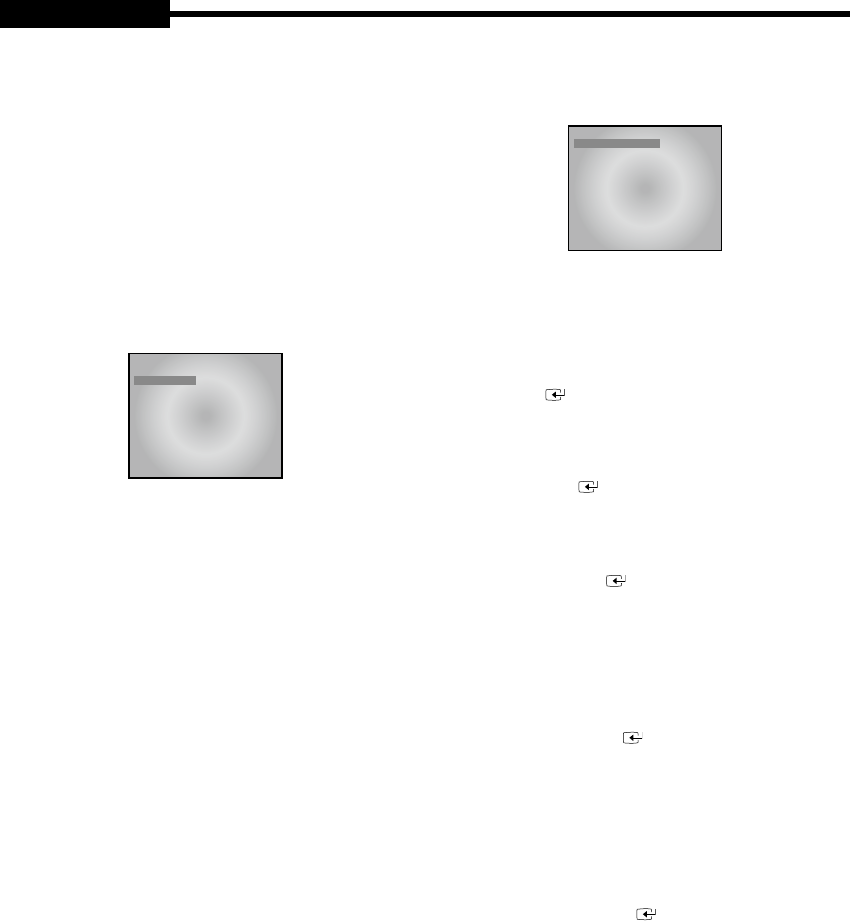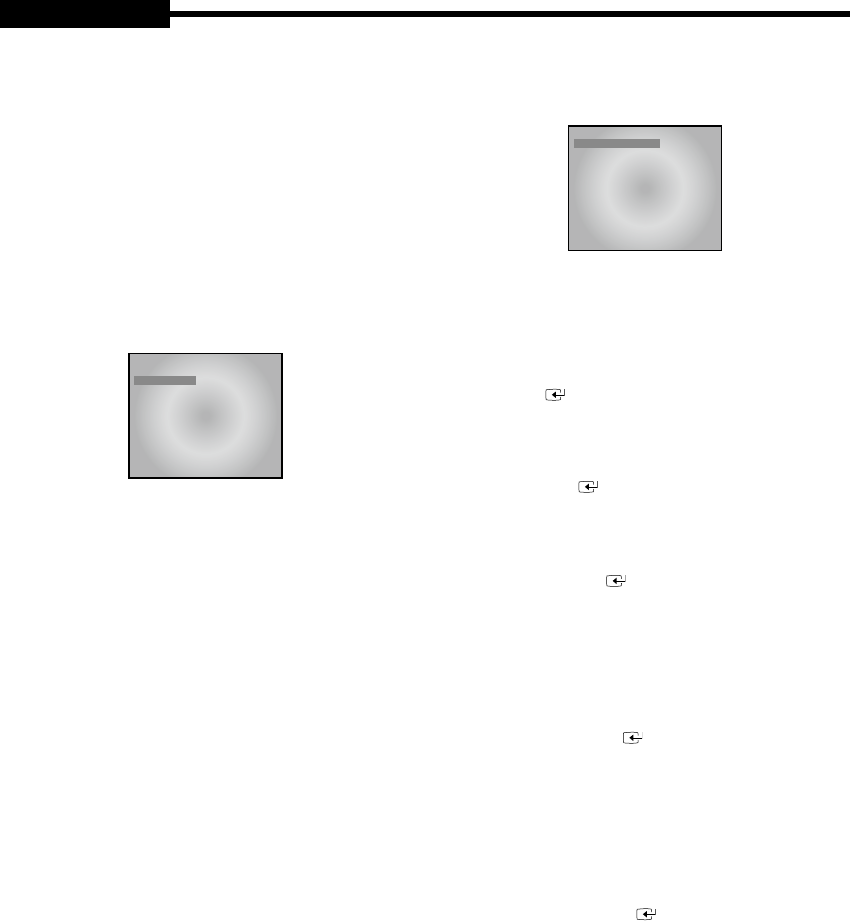
USER'S MANUAL
Chapter 5:
DVR Setup Menu
This monitor was set to password lock when you
purchaseanewset.Therefore,youmustrstenter4digit
password to activate the OSD. The default password for
a new set is “4321”.
Pressing the FRONT PANEL MENU button allows users
to enter the SETUP MENU and see the following OSD
menu box. Setting method of each SETUP MENU
function and operation is as follows.
07/01/05 00:00:01
MAIN SETUP MENU
CLOCK/DISPLAY
RECORD MODE
TITLE SETUP
DWELL TIME SETUP
ALARM SETUP
EVENT RECORD MODE
TIMER RECORD MODE
SYSTEM SETUP
NETWORK SETUP
ARCHIVE SETUP
SYSTEM INFORMATION
Menu Conguration
1. CLOCK/DISPLAY
- Date, Time, and Display item setup
2. RECORD MODE
- Recording-related item setup
3. TITLE SETUP
- Channel title setup
4. DWELL TIME SETUP
- Screen Time by channel during SEQUENCE
activation setup
5. ALARM SETUP
- Alarm channel setup and alarm-related item setup
6. EVNET RECORD MODE
- Recording item and motion detection item during
alarm setup
7. TIMER RECORD MODE
- Reserved recording schedule setup
8. SYSTEM SETUP
- System initialization and password setup
9. NETWORK SETUP
- Network-related item setup
10. ARCHIVE SETUP
- Data Archive menu setup
11. SYSTEM INFORMATION
- HDD capacity and System S/W Version display
5-1) CLOCK/DISPLAY SETUP
07/07/07 12:30:01
CLOCK/DISPLAY SETUP
DATE TYPE MM / DD / YY
DATE 05/07/07
TIME [ HH : MM : SS ] 12 : 30 : 00
DATE / TIME 0N
STATUS 0N
BORDER 0N
BORDER COLOR GRAY
PIP POSITION B-RIGHT
1. DATE TYPE
- Three date display types are available and User
may select a desired type.
[YY/MM/DD, MM/DD/YY, DD/MM/YY]
- Change date type using
,
,
,
key.
Then click
key.
2. DATE
- You may set up current date.
- Change date (year/month/date) using
,
,
,
key. Then click key.
3. TIME
- You may set up current time.
- Change time (hour, minute, second) using
,
,
,
key. Then click key.
4. DATE/TIME
- To display date and time to the default screen, you
may select ON from ON/OFF to display them, or
OFF if you don’t want them to be displayed. [ON/
OFF]
- You may set ON/OFF using
,
,
,
key.
Then change it using key.
5. STATUS
- When recording, locking the system, and playing
recorded video, you may set ON/OFF to ON to
show system status such as playback information.
Set to OFF if you don’t want the information to
be displayed. [ON/OFF]
- You may select ON/OFF using
,
,
,
key.
Then change it using
key.
6. BORDER
- Show or hide screen border. Select ON or OFF to
show or not to show screen border. [ON/OFF]
USER'S MANUAL
Eng-19
USER'S MANUAL