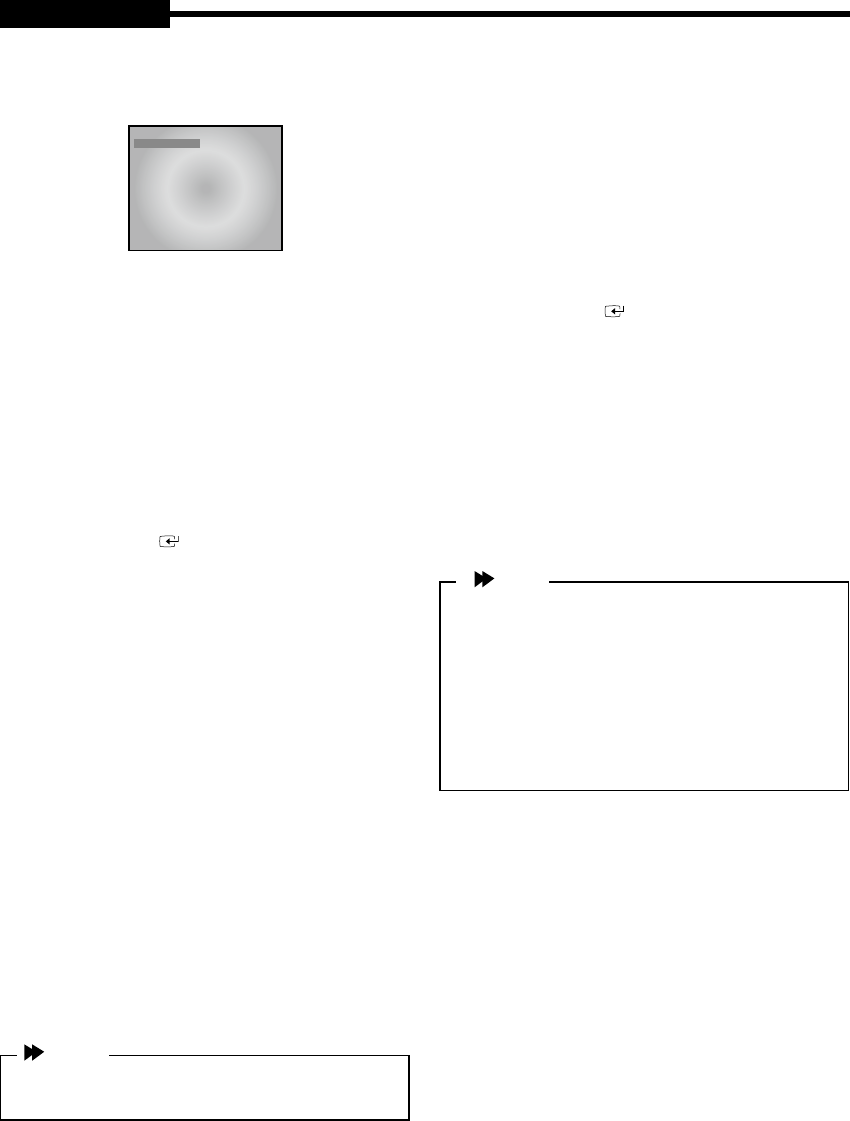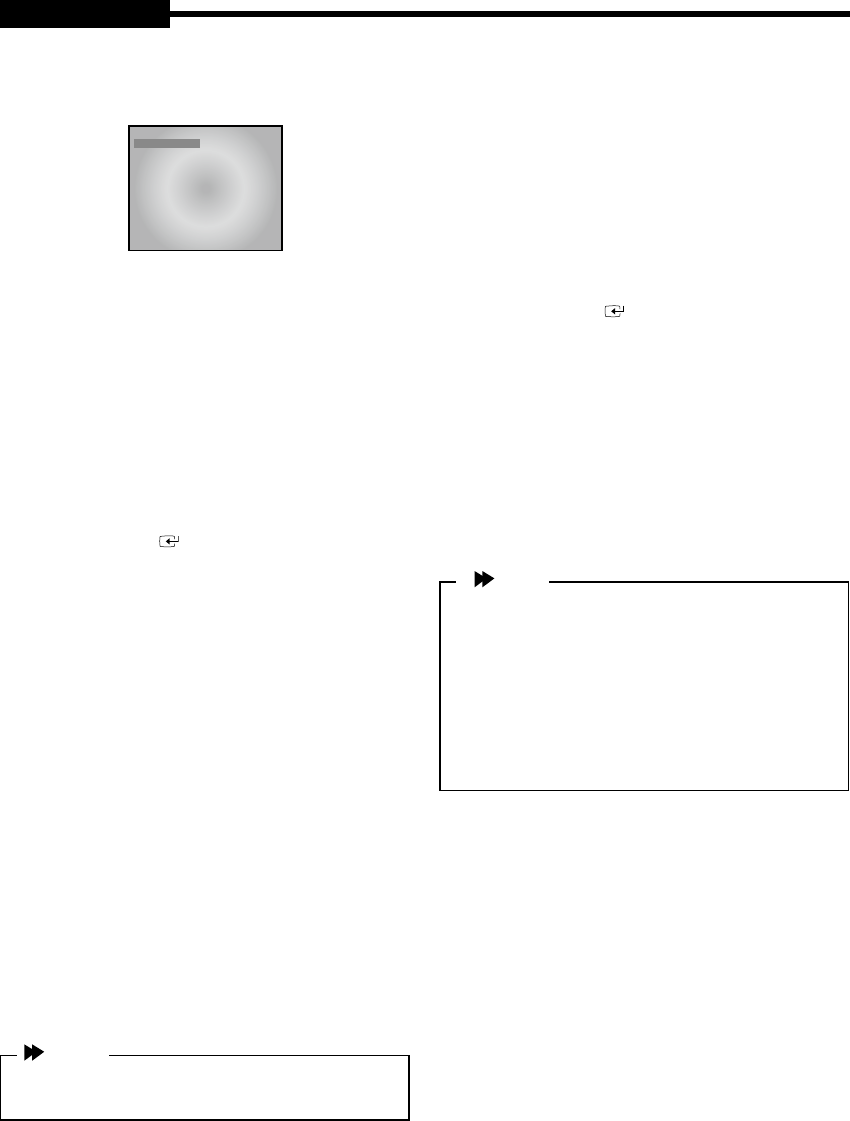
USER'S MANUAL
Eng-23
5-8) SYSTEM SETUP
07/07/07 00:00:01
SYSTEM SETUP
PASSWORD ********
PASSWORD LOCK OFF
RECORD LOCK OFF
HDD ERASE OFF
FACTORY RESET OFF
SYSTEM ID 1
1CH RECORD SUPPORT OFF
LANGUAGE ENGLISH
1. PASSWORD
The default password: 4321
- You can set the password to limit unauthorized
access to the Main Screen setup menu.
(Create a eight-digit password by choosing between
1~8.)
You can enter the password using the corresponding
channel key.
2. PASSWORD LOCK
- If PASSWORD LOCK is set after you assigned a
PASSWORD, you must enter PASSWORD each
time you enter to MENU. [ON/OFF]
- Use
,
,
,
, key to make changes.
- Use a 1 to 8 digits alphanumeric key to enter
PASSWORD and press the OK key using the
/
key.
- If your PASSWORD is mismatched 3 times or more
the display is moved to MULTI screen.
- "PASSWORD FAIL" is displayed when your
password is mismatched or when you enter 4 digit
more password.
3. RECORD LOCK
If you set RECORD LOCK to ON and press STOP to
release the current recording, you are prompted to
enter the PASSWORD. [ON/OFF]
4. HDD ERASE
If you set HDD ERASE to ON, you will see a
message of "SYSTEM HDD ERASE?" that asks if you
want to erase the data on the HDD. If you click OK,
you'll see "HDD ERASE" as in the next picture, and
the existing HDD Data is erased. If you click CANCEL,
the HDD data will not be erased.
If you erase HDD, system will reboot and format HDD
automatically. It takes about 2 minutes to format.
[ON/OFF]
Caution
Deleted data cannot be restored. Check data carefully
again before deleting.
5. FACTORY RESET
When FACTORY RESET is performed, the setup
value will factory default setting when initialization
starts.
1.Select SYSTEM SETUP from MENU screen.
2.From the SYSTEM SETUP submenu, set FACTORY
RESET to ON.
3.When you exit MENU, the phrase “FACTORY
RESET” appears on the monitor and the initialization
starts. [ON/OFF]
- Use
,
,
,
, key to make changes.
6. SYSTEM ID
Set the System ID to use the Remote Controller.
When using more than one unit of the system, a
number of systems may be operated at the same time
with a single remote controller. Set the different IDs for
different units. Press the System ID of the Remote
Controller and use the number keys to create IDs.
After the setting, systems with IDs that correspond to
the ID of the remote controller will operate.
[0,1,2 ~ 8,9]
Note
You must set the same SYSTEM ID of the DVR menu
and LCD menu to use system ID function. and set the
same SYSTEM ID for the remote controller too.
If the SYSTEM ID of the DVR menu is differ from the
LCD menu's, the remote controller may not operate
properly. Set the SYSTEM ID of the LCD menu at
LCD menu > Setup Menu > System ID.
Press the number button that you want on the remote
controller while SYSTEM ID button is pressed for set-
ting the SYSTEM ID of the remote controller.
7. 1CH RECORD SUPPORT
If you set 1CH RECORD SUPPORT to ON, the
system switches from 8-channel to 1-channel mode.
Then, the number 1 channel will be selected.
If you set 1 CH RECORD SUPPORT to ON, you will
see a message of "SYSTEM CHANGE 1CH DVR?"
that asks if you want to change the SYSTEM into 1
channel mode. If you click OK, the system switches.
Once the system switched to 1 channel mode, all
system functions operate in 1 Channel mode and
the items of other channels in the MENU are
deactivated.
Once the system switched to 1 channel mode, you
can just play the data in this mode and the data
recorded in 8 Channel mode could not be played.