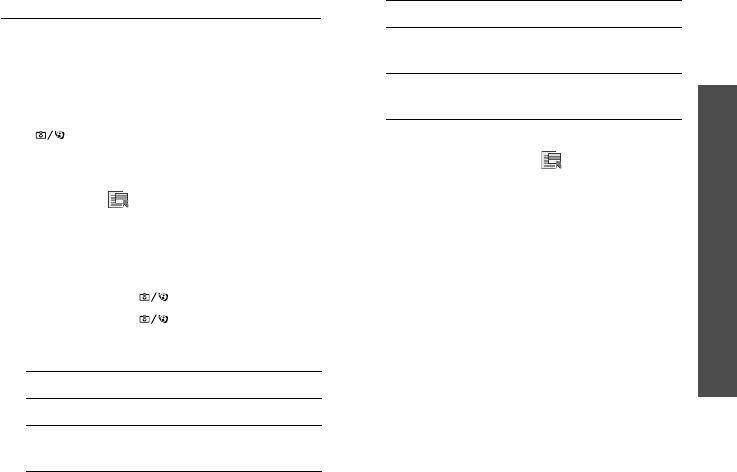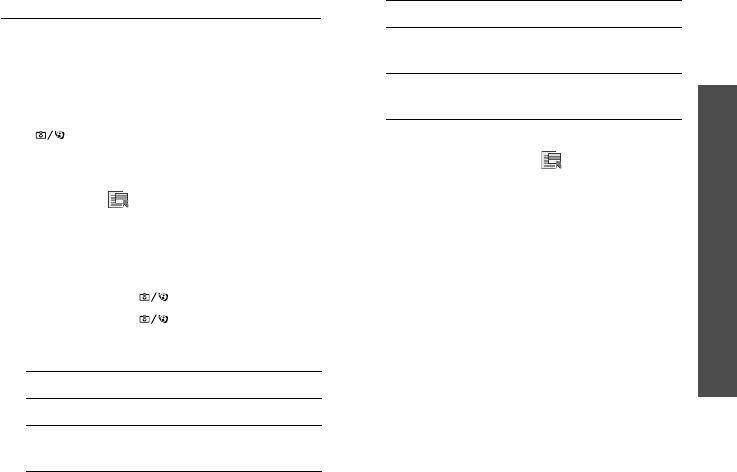
Menu functions
Camera
(Menu 8)
87
Recording a video
You can record a video of what is displayed
on the camera screen and save it.
Recording a video
1. Access the
Camera
menu to turn on the
camera. You can also press and hold
[] in Idle mode.
2. Press [
1
] to switch to Record mode.
3. Make any desired adjustments.
• Press < > to use camera options.
next section
• Use the keypad to change the camera
settings or switch to other
modes.
p. 88
4. Press [
OK
] or [ ] to start recording.
5. Press [
OK
] or [ ] to stop recording.
The video is saved in the
My video clips
folder.
Using camera options in Record mode
In Record mode, press < > to access the
following options:
•
Switch camera
: switch between the
front camera lens and rear camera lens.
•
Size
: select a frame size.
•
Timer
: set a time delay before the
camera starts recording.
•
Effects
:
change the colour tone or apply
a special effect.
•
White balance
: adjust the colour
balance of the image. You can make your
photo appear warmer or cooler.
•
Record audio
: record audio with a video
clip.
6.
To Press
use video options <
Options
>.
p. 89
delete the video
clip
[
C
] and then
<
Yes
>.
play back the
video clip
[
OK
].
return to Record
mode
<
Back
>.
6.
To Press