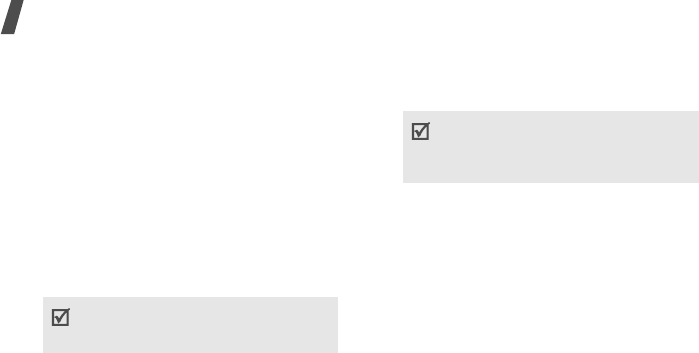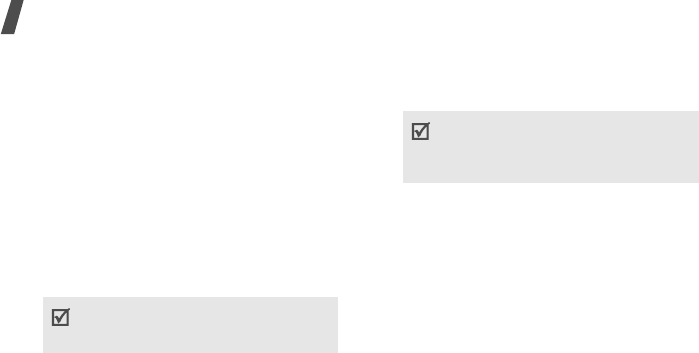
54
Menu functions
•
Sending options
: change the message
settings.
p. 65
•
Save to Drafts
: save the message in
the
Drafts
folder.
•
Save as template
: save the message in
the
Text templates
folder.
Creating and sending an MMS message
Multimedia Message Service (MMS) delivers
messages containing a combination of text,
image, video, and sound, from phone to
phone or from phone to e-mail.
1. Enter your message.
2. Press <
Options
> and select
Add
subject
.
3. Press <
OK
> to send the message via
MMS.
4. Enter the message subject and press
[Down] to move to the text field.
5. Press <
Options
> and select
Add item
,
Create item
or
Add attachment
.
6. Add a media file, Contacts entry,
calendar item, or bookmark item to the
message.
7. When you have finished, press [Up] until
the recipient field highlights.
8. Enter a phone number or e-mail address.
To send the message to more than one
recipient, press [Right] and enter
additional numbers or e-mail addresses.
9. Press <
Options
> and select
Send
to
send the message.
Using options while composing an MMS
message
While composing a message, press
<
Options
> to access the following options:
•
Edit
: edit the message.
•
Send
: send the message.
•
Add recipients
: add destination
numbers or e-mail addresses to the
message.
You can use various message composing
options by pressing <
Options
> in each
field.
next section
Depending on the file type or DRM
(Digital Rights Management) system,
some files may not be able to be
forwarded.