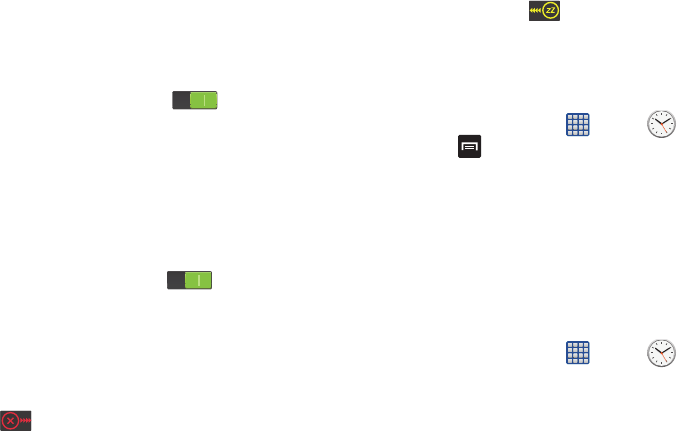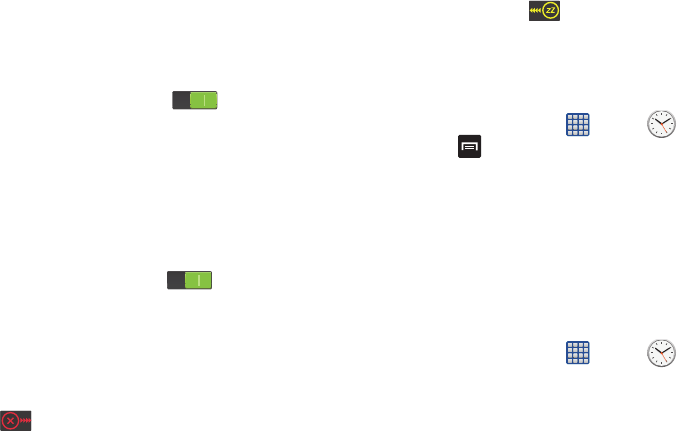
Applications 163
–
Alarm tone
: sets the sound file which is played when the
alarm is activated. Select an option or tap Add for
additional options.
–
Alarm volume
: drag the slider to adjust the alarm’s volume.
–
Location alarm
: when activated, the alarm only sounds
when you are at a specific location. Touch and slide the
slider to the right to turn it on then follow the on-
screen instructions to enter a location.
–
Snooze
: use this option to set a Duration (3, 5, 10, 15, or 30
Minutes) and Snooze repeat (1, 2, 3, 5, or 10 Times). Tap
the ON/OFF slider to activate.
–
Smart alarm
: phone plays a slowly increasing natural
sound and displays the alarm
screen for a preset time before
the set alarm goes off. Set the Interval and the Tone then tap
Save
.Tap the ON/OFF slider
to activate.
–
Name
: allows you to use a specific name for the alarm. The
name will appear on the display when the alarm activates.
2. Tap
Save
to store the alarm details.
Turning Off an Alarm
Ⅲ
To stop an alarm when it sounds, touch and sweep the
icon to the right.
Setting the Snooze Feature
Ⅲ
To activate the Snooze feature after an alarm sounds,
touch and sweep the icon to the left. Snooze
must first be set in the alarm settings. For more
information, refer to “Alarm” on page 162.
Deleting Alarms
To delete an alarm, follow these steps:
1. From the Home screen, tap ➔
Clock
➔
Alarm
➔
➔
Delete
.
2. Tap the alarm or alarms you wish to delete. A green
checkmark will appear next to each selection. Tap
Select all
to delete all alarms.
3. Tap
Delete
.
World Clock
World Clock allows you to view the time in other parts of the
world. World Clock displays time in hundreds of different
cities, within all 24 time zones around the world.
1. From the Home screen, tap ➔
Clock
➔
World Clock
. The clock for your time zone is displayed.
2. Tap
Add city
to add another city to the World Clock.