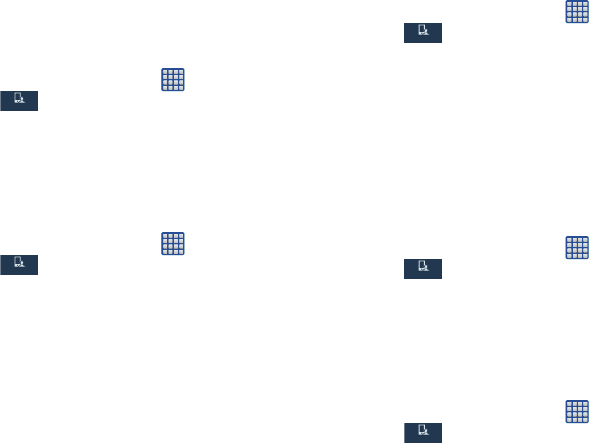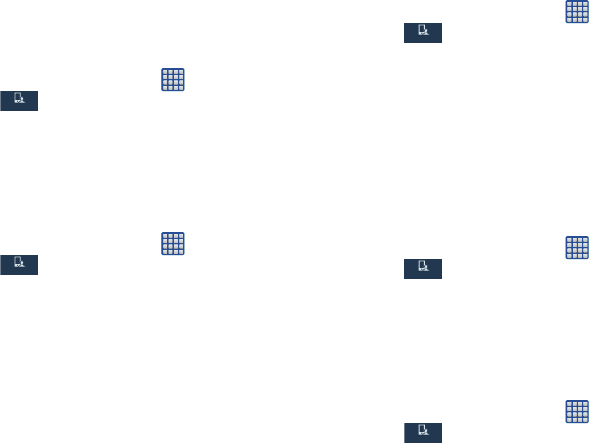
118
Vibration intensity
Vibration intensity allows you to select how intense the
vibration is for different options.
1. From the Home screen, tap ➔
Settings
➔
My device ➔
Sound
➔
Vibration intensity
.
2. Touch and drag the slider to adjust the Vibration
intensity for Incoming call, Notification, and Haptic
feedback.
Ringtones
This option allows you to set the ringtone.
1. From the Home screen, tap ➔
Settings
➔
My device ➔
Sound
.
2. Tap
Ringtones
.
3. To select a ringtone provided with the phone, tap the
ringtone. To add a new ringtone tap Add and tap
Choose music track, Dropbox, or Sound picker, then
either Always or Just once.
4. Tap
OK
.
Vibrations
This option allows you to set your phone to vibrate and ring.
1. From the Home screen, tap ➔
Settings
➔
My device ➔
Sound
.
2. Tap
Vibrations
.
3. Select a vibration pattern and tap
OK
.
– or –
Tap Create and follow the on-screen instructions to
create your own vibration.
Default notification sound
This option allows you to set the default sound that will play for
notifications and alarms.
1. From the Home screen, tap ➔
Settings
➔
My device ➔
Sound
.
2. Tap
Default notification sound
.
3. Tap a sound and tap
OK
.
Vibrate when ringing
This option allows you to enable your phone to vibrate
whenever it rings.
1. From the Home screen, tap ➔
Settings
➔
My device ➔
Sound
.
2. Tap
Vibrate when ringing
to create a checkmark and
enable the feature.
My device
My device