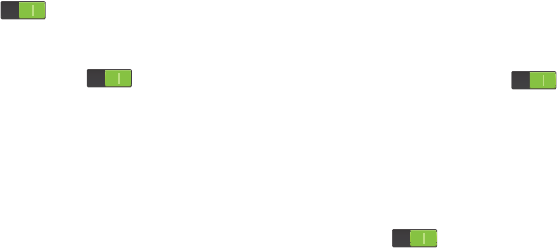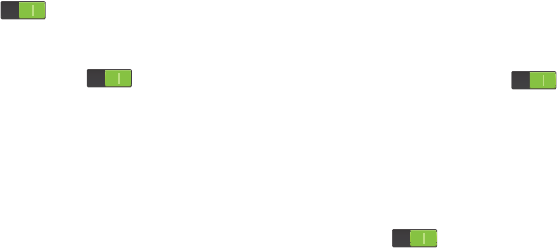
Changing Your Settings 127
•
Negative colours
: reverse the display of on-screen colours
from White text on a Black background to Black text on a
White background.
•
Colour adjustment
: allows you to adjust the display colours
if you are colour blind and have difficulty reading the display
because of the colours. Touch and slide the slider to the right
to turn it on . Follow the on-screen instructions.
•
Accessibility shortcut
: allows you to quickly enable
accessibility features in two quick steps. Touch and slide the
slider to the right to turn it on . Follow the on-screen
instructions.
•
Text-to-speech options
: allows you to adjust your text-to-
speech settings. For more information, refer to
“Speech
Settings”
on page 130.
•
Enhance web accessibility
: allows apps to install scripts
from Google that make their Web content more accessible.
Ta p
Allow
.
•
Sound balance
: allows you to use the slider to set the Left
and Right balance when using stereo earphones.
•
Mono audio
: allows you to combine stereo audio into a
single mono audio stream for use with a single earbud/
earphone.
•
Turn off all sounds
: allows you to mute every sound made
by the device including the receiver.
•
Flash notification
: allows you to set your camera light to
blink whenever you receive a notification.
•
Assistant menu
: allows you to improve the device
accessibility for users with reduced dexterity. Touch and slide
the slider to the right to turn it on . Follow the
onscreen instructions.
•
Tap and hold delay
: allows you to select a time interval for
this action. Choose from: Short, Medium, or Long.
•
Interaction control
: allows you to enable or disable motions
and screen timeout. You can also block areas of the screen
from touch interaction. Touch and slide the slider to the right to
turn it on . Follow the on-screen instructions.
Language and input
This menu allows you to configure the language in which to
display the menus. You can also set onscreen keyboard
options.