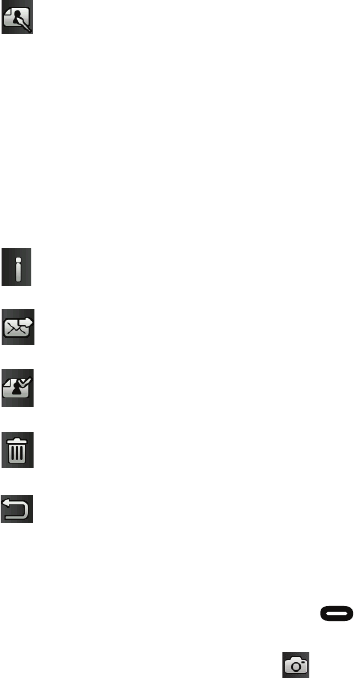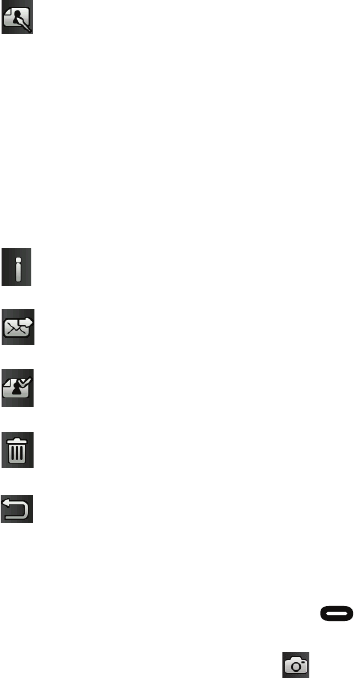
Games & Apps
114
Using the Camcorder
1. In Idle mode, press and hold the Camera key to activate the
camera mode.
2. If the camera is in camera mode, touch
and touch Camcorder to
switch to camcorder mode.
Edit: allows you to edit the current image using any of the following:
•Effects: Allows you to choose from several effects.
•Adjust: Adjusts Auto level, Brightness, Contrast, and Colour.
•Transform: Allows you to Resize, Rotate, and Flip the image.
•Crop: Lets you crop the image. Touch one corner of the image
and, in a single motion, drag to another location to create the
crop area, then touch Crop.
•Insert: Lets you add Frames, Picture, Clip Art, Emoticon, and
Text to the image.
•Memo on screen: Lets you select a color, then handwrite a
message onto the current image. Touch Done to store the
changes.
Information: Displays file information such as name, format, size,
resolution, etc.
Send: Lets you send the active image as part of a picture message
or to an Online Album.
Set as: Lets you assign the current image as your Wallpaper or as a
Caller Image (display image for a contact entry).
Delete: Erases the currently selected image/video.
Return: Takes you back to the previously active camera or
camcorder page where you can take another photo or shoot a new
video.