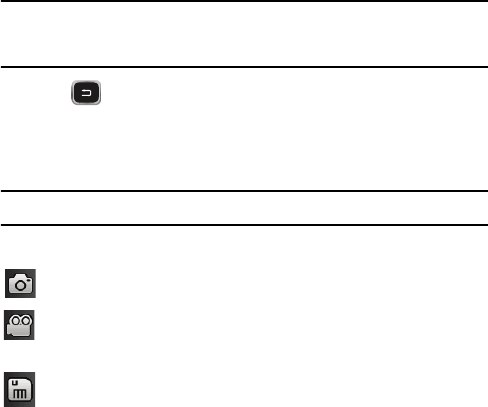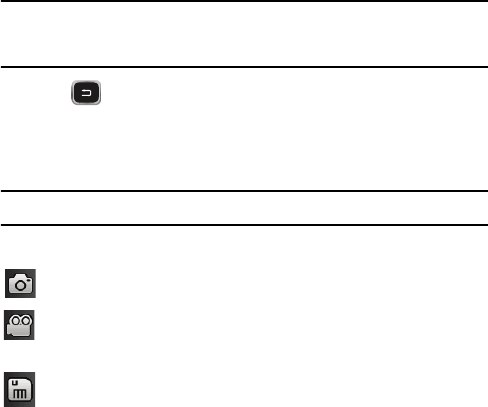
Games & Apps
111
3. Using the phone’s main display screen as a viewfinder, adjust the
image by aiming the camera at the subject. Onscreen icons let you
access various camera options (see “Camera and Camcorder Options”
on page 111).
4. Press the Camera key until the shutter sounds. The picture is displayed
on the screen (if Review is turned on) and automatically stored in the
designated storage location (see “Camera and Camcorder Options” on
page 111).
While viewing a picture, you can use the Volume keys to zoom in up to
10x and zoom out.
Note: The number of pictures remaining on the selected media appears in the upper-right of the
screen. This is an approximate number of total pictures that can be taken at the current image
size.
5. Press to return to the viewfinder.
Camera and Camcorder Options
Options are represented by icons along both sides of the screen.
Note: The options disappear after a few seconds. Touch the screen and they will reappear.
Camera/Camcorder Mode
: Switches operation between Camera and
Camcorder mode. Once you change the mode, the corresponding
indicator appears at the top left of the display.
Recording Mode: Sets the video recording mode to Normal (limited only
by available space on destination location) or Limit for MMS (limited by
picture message size restrictions).