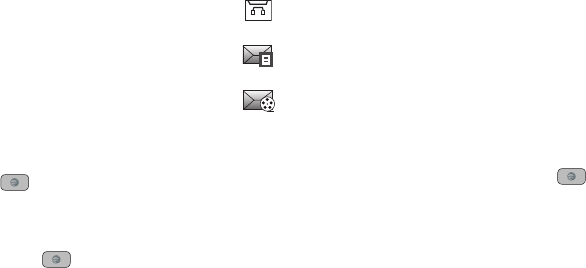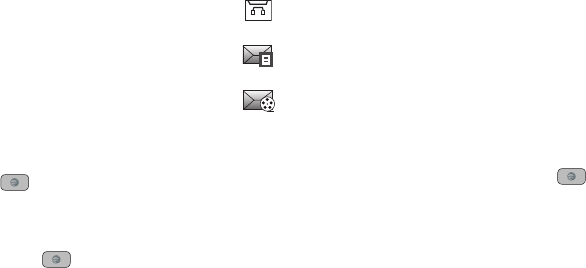
63
•
Press
Options
➔
Back
to return to the message.
10. Press the Send soft key to send the message.
Attaching Business Card to a Message
To attach your Business Card to an outgoing message, follow
these steps:
1. Create a contract entry (the information stored in the entry
is used as a business card). For more information, refer to
“Adding a New Contact” on page 50.
2. Press
Menu
➔
Address Book
➔
Contacts
.
3. Highlight the contact (the business card) in which you are
sending and press the key.
4. Press
Options
➔
Send Business Card via
and press the
Right
Navigation key.
5. Select
Message
and press the key.
6. Enter your message.
7. Add recipient(s) and press
Send
.
Locating a Message
1. In Idle mode, new text messages, multimedia messages,
and voice messages display in a View tab on the Main
Screen. Use the navigation keys to select the type of
message you would like to review.
The following icons indicate the message type.
2. Press the View soft key (in the case of Voicemail, the soft
key displays Dial, and dials your Voicemail) or the
key. The Messaging, Recent Calls, or Voice Mail screens
display with the details of the incoming communication. If
you exit from this View screen, navigate to the Messaging
or Recent Calls screen, or dial your Voicemail contact to
access the communications.
Inbox
The Inbox stores received messages. You can tell what kind of
message was received by the icon displayed. If the icon envelope
is open then the message was read, otherwise a closed envelope
displays.
• indicates a new Voicemail message.
• indicates a new Text message was received.
• indicates a new Multimedia message was
received.
A847.book Page 63 Thursday, April 29, 2010 5:26 PM