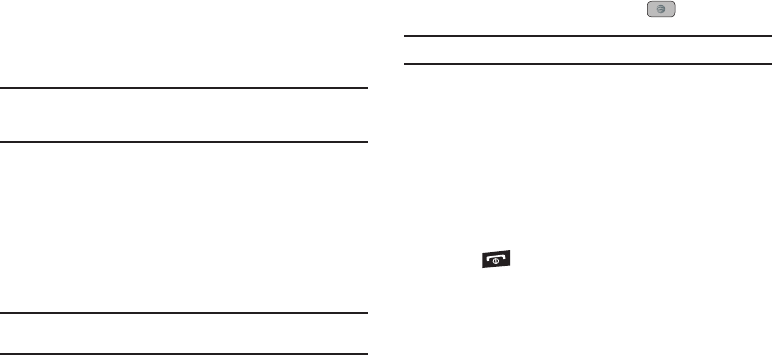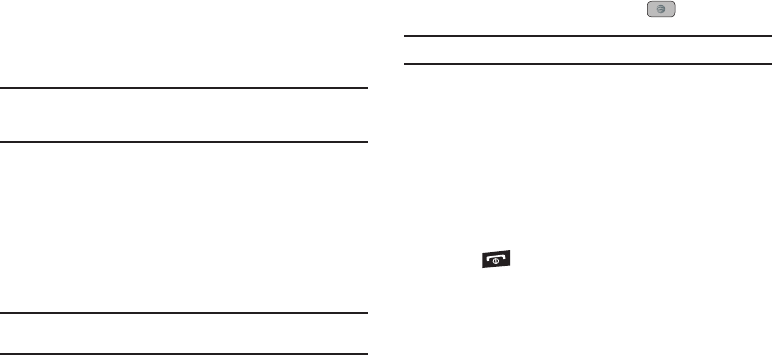
Understanding Your Address Book 54
FDN Mode
FDN (Fixed Dialing Number) mode, if supported by your SIM card,
restricts your outgoing calls to a limited set of phone numbers.
When this feature is enabled, you can make calls only to phone
numbers stored in the FDN list on the SIM card.
Note:
FDN Mode must be set to
On
in the
Menu
➔
Settings
➔
Phone
➔
Security
➔
Set FDN Mode
option before you can add, change, or delete
contacts on the FDN List.
Changing the FDN mode Status
1. In Idle mode, press
Menu
➔
Settings
➔
Phone
➔
Security
➔
Set FDN Mode
.
2. Select
On
(to enable fixed dialing) or
Off
to disable the
option and press
Save
.
3. Enter the
PIN2 code
if you selected
On
.
Important!:
With Fixed Dial Mode enabled, you are NOT able to dial any
number other than those created as FDN numbers.
Creating New FDN Numbers
With the Fixed Dial mode On, follow these procedures:
1. In Idle mode, press
Menu
➔
Address Book
➔
Address Book
Settings
➔
FDN Contacts
.
2. Press
Options
➔
Create FDN Contact
.
3. Enter your PIN2 code and press the key.
Note:
The PIN2 code is provided by your Service Provider.
4. Press
Name
and use the keypad to enter a name for this
FDN contact.
5. Press
Phone Number
and use the keypad to enter a contact
phone number for this FDN contact.
6. Highlight the SIM card location field and use the keypad to
enter a location value for the entry on the SIM card.
7. Press
Options
➔
Save
to store the new FDN entry.
8. Press to return to Idle mode.
Group Settings
Creating New Group
1. In Idle mode, press
Menu
➔
Address Book
➔
Groups
.
2. Press
Options
➔
Create Group
.
3. Enter a name for this group in the
New Group
field and
press
Save
. For more information, refer to “Entering Text”
on page 34.
A847.book Page 54 Thursday, April 29, 2010 5:26 PM