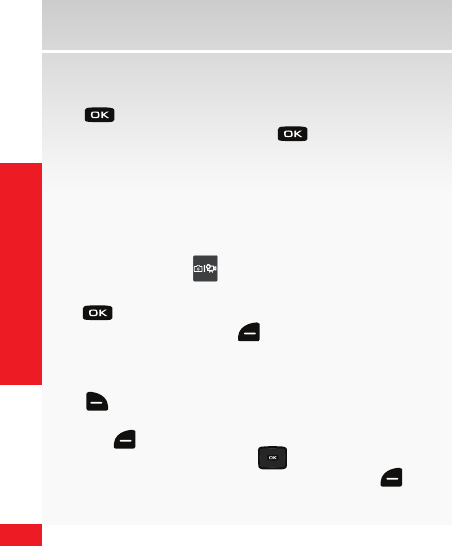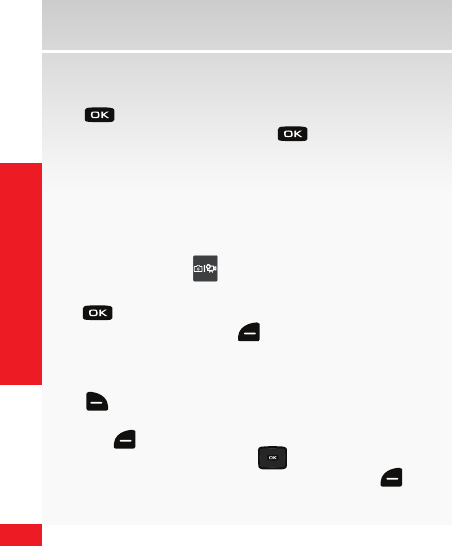
54
MOBILE ENTERTAINMENT
Mobile Entertainment
4. Enter the phone number or email address of the
recipient in the To: field using the keypad
and press
.
5. E
nter the message and press to SEND.
* Not available everywhere. Picture Messaging charges apply per your Calling Plan.
Monthly plans are available. Higher rates apply for International Picture Messaging
(when available). See product brochure for coverage information and complete terms and
conditions. Compatible device required.
Store a picture on your wireless device
1. From the home screen, press the Camera/
Camcorder key ( ) to launch the camera.
2. Aim the camera lens at the desired object and press
to take the picture.
3. P
ress the Left Soft key ( ) to Save the picture.
Create picture Caller IDs
1. From the home screen, press the Right Soft key
(
) for Contacts.
2. H
ighlight the desired contact and press the Left Soft
key (
) for Edit.
3. P
ress the Directional key ( ) down to highlight
the Picture field and press the Left Soft key (
) for
Set.
4. H
ighlight the desired image and press to select.
5.
P r es s to Save changes to Contact info.
Send a picture message using a picture stored in the
wireless device’s gallery
1. F
rom the home screen, press for MENU g
Media Center (
) is highlighted, press .
2. Pr e s s
for Picture & Video g
for My
Pictures.
3. H
ighlight the desired image and press the Right Soft
key (
) for Options.
4.
P r es s
to SEND.
5.
P r es s
for Picture Message.
6. E
nter the phone number or email address of the
recipient in the To: field using the keypad and press
.
TIP: As you create and send Picture Messages, add PIX Place and/or Online Album as one of
your recipients and this will send and store that picture on PIX Place at picture.vzw.com.
Remember, you can send to up to 10 recipients in one message for a single message charge.