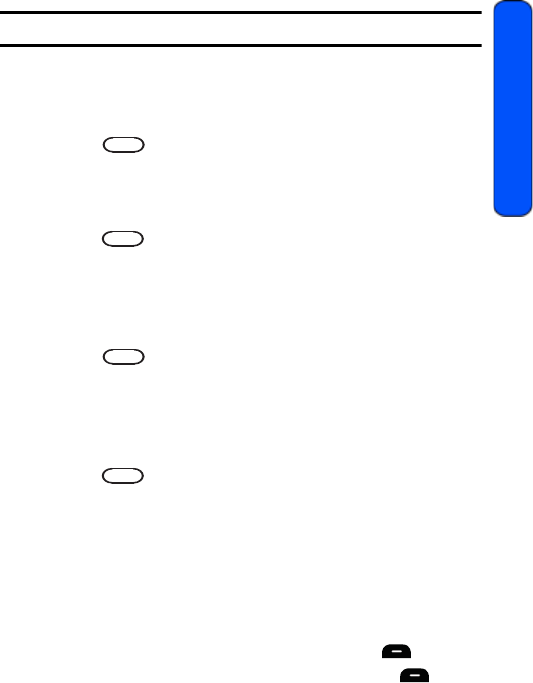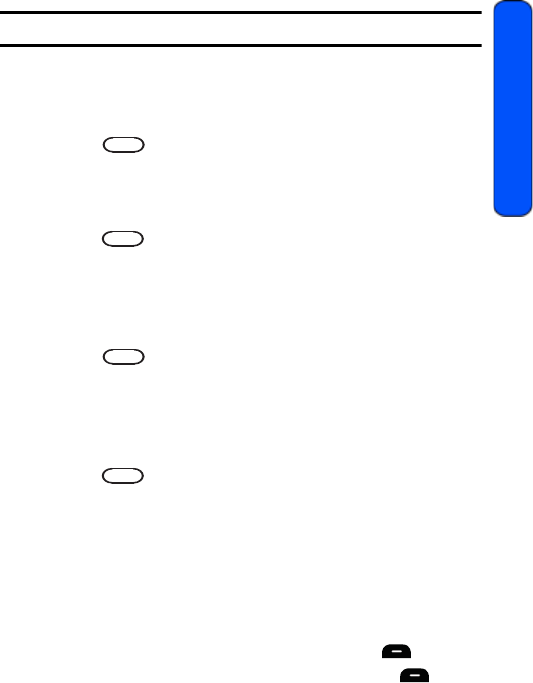
Settings 87
Settings
Note: Long backlight settings reduce the battery’s talk and standby times.
Changing the Phone’s Menu Style
Your phone allows you to choose how the menu appears on your display screen.
To select the display’s menu style:
1. Press for Menu.
2. Select Settings > Display.
3. Select Menu Style.
4. Press the navigation key up or down to select Style 1 or Style 2 and
press to save and exit.
Changing the Color of your Dialing Font
You can adjust the color of your dialing font so that it appears in color or
monochromatic.
To change the dialing font color:
1. Press for Menu.
2. Select Settings > Display.
3. Select Dialing Font.
4. Select Color.
5. Press the navigation key up or down to select one of the following and
press :
• Basic: Displays all entered digits in black.
• Monochrome: Displays all entered digits as a single color of your
choice.
• Hyphenate: Displays each block of digits separated by hyphens in a
different color.
6. A sample of the new Dialing Font color appears onscreen.
• If you selected Monochrome, press the navigation key left or right to
select your desired color and press the left softkey for Done.
• If you selected any other option, press the left softkey for Done.
r351 BMC Guide.book Page 87 Friday, July 24, 2009 3:17 PM