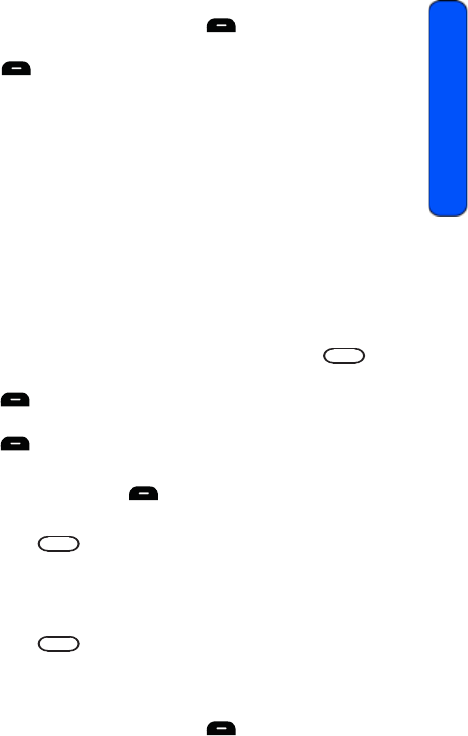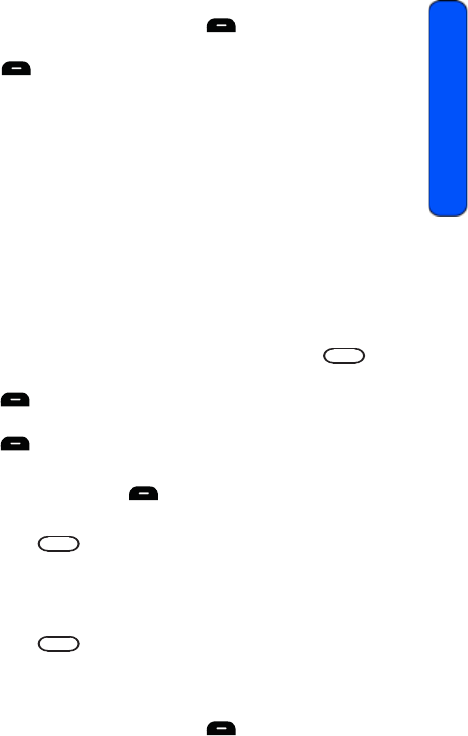
Tools 57
Tools
• If you have one or more events scheduled for today, they are
displayed. Press the left softkey for Add New.
4. Enter the event description using the keypad and press the left softkey
for Next.
5. Select the type of event to be Appointment, Personal, Business,
Birthday, or Vacation.
6. Press the navigation key down and select one of the following:
7. Press the navigation key down and select the frequency of the event to
be Once, Daily, Weekly, Monthly, or Yearly.
8. Press the navigation key down and select the type of alert for the event.
Select from the following ringer categories: Ring Tones, Melodies, or
My Downloads. Highlight the desired ringer and press .
9. Enter the Start Time and Date using the keypad. (Press the right softkey
for AM or PM.)
10. Enter the End Time and Date using the keypad. (Press the right softkey
for AM or PM.)
11. Enter a “go to” Contact if needed.
12. Press the left softkey for Done.
To add an event for a specific calendar date:
1. Press for Menu.
2. Select Tools > Calendar.
3. Select Scheduler.
4. Using the navigation key scroll to the desired date.
5. Press to view the highlighted date.
• If you have no events currently scheduled for this date, you will see
“No Schedule” automatically displayed.
• If you have one or more events scheduled for this date, they are
displayed. Press the left softkey for Add New.
•No Alarm •30min before
•On Time •1Hr before
•10min before
r351 BMC Guide.book Page 57 Friday, July 24, 2009 3:17 PM