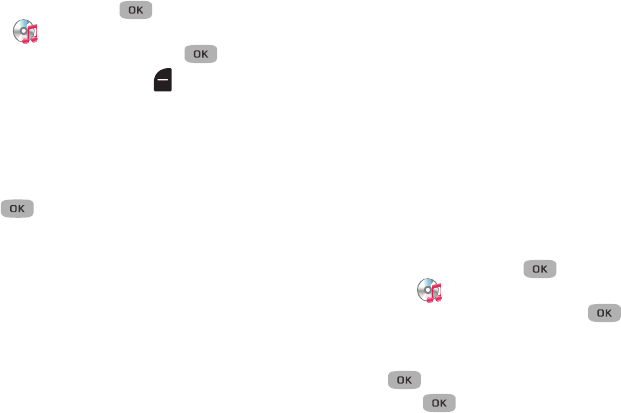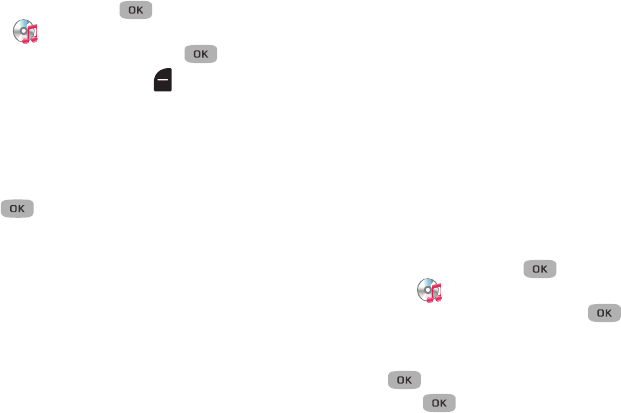
Multimedia 65
Playing Music
1. In standby mode, press
Menu
() ➔
Multimedia
➔ Music Player.
2. Select the desired option and press
OPEN
().
3. Highlight a music file and press
Play
.
Music Player Controls
•Volume Key
–
Press Up to increase volume, or Down to decrease the volume while
playing music.
• Navigation Key
–
Press
to pause/resume playing a music file.
–
Press the
Up
Navigation key to display the Now Playing screen and a
list of the selected songs.
–
Press the
Down
Navigation key to stop playing a song.
–
Press the
Left
Navigation key to go backward to the previous song in
the list.
–
Press the
Right
Navigation key to advance to the next song in the list.
•Library
: Returns to the Library screen.
• Options
: Displays the following options:
–
Go to Home Screen
: Displays the Home screen with music playing in
the background.
–
Play Mode
: Select Normal, Shuffle, Repeat One, or Repeat All.
–
Add to Playlist
: Add the playing song to the current playlist.
–
Remove From List
: Removes the playing song from the current
playlist.
–
Visual Supplements
: Use the Left and Right Navigation keys to select
a view. Selections are: Simple View, Equalizer, Lyrics, or Album Art.
–
Memory Usage
: Displays the Used, Free, and available Card Memory.
–
Song Info
: Lists the Title, Artist, Album, Genre, File Name, Encoding
Format, Bitrate, File size, and Date.
Creating a Playlist
1. In standby mode, press
Menu
() ➔
Multimedia
➔ Music Player.
2. Press
Library
➔
Playlists
and press
OPEN
().
3. Press
Add
and using the keypad, enter a name for the new
playlist.
4. Press to accept the name for the playlist.
5. Press
Mark
( ) next to each song to include in this
playlist then press
Done
.