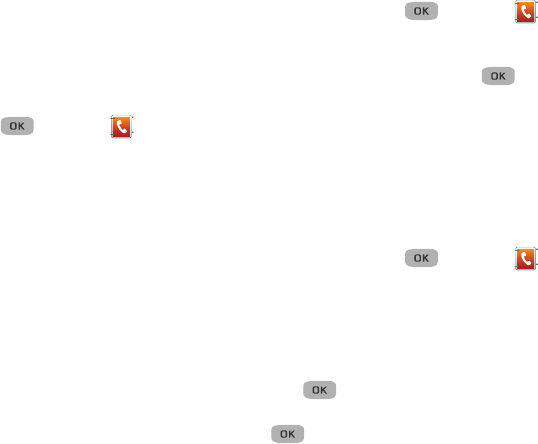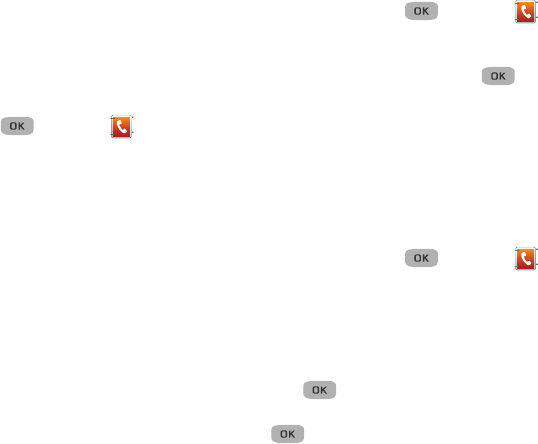
44
• Colleague
• Family
• Friends
3. Highlight a group, then press
VIEW
to display a list of group
members.
Add a New Group
1. In standby mode, press
Menu
() ➔
Contacts
➔
Group
.
2. Press
New
, enter a name for the group, then press
Save
.
Add Contacts Entry to a Group
Using Group Add Option
The Add option lets you add one or more existing Contacts to a
Group.
1. Highlight an existing group and view it.
2. Press
Options
➔
Add
, and press
Mark
next to each contact
to add to this group, then press
Done
.
3. Press the
Options
soft key.
4. Select one of the following options:
• Send Txt Msg
: Send a text message to the selected Group.
• Send Pic Msg
: Send a picture message to the selected Group.
Remove Contacts Entry from a Group
1. In standby mode, press
Menu
() ➔
Contacts
➔
Group
.
2. Highlight the Group (other than No Group) from which you
want to remove a Contact, then press
VIEW
( ).
A list of the Contacts assigned to the selected Group
displays on the screen.
3. Highlight the Contact to remove and press
Erase
.
4. Press
Yes
at the
Erase contact from group?
prompt.
Rename a Group
The Rename option lets you change the name any of the Groups,
except No Group.
1. In standby mode, press
Menu
() ➔
Contacts
➔
Group
.
2. Highlight the Group name other than No Group to rename,
then press
Options
➔
Rename
.
3. Enter changes to the group name using the keypad. (For
more information, refer to “Entering Text” on page 35.)
4. Press
Save
( ) to confirm the name change.
5. Once you complete entering the new Group name, press
SAVE
( ). “
Group Renamed
” displays on the screen
followed by the
Group List
and the new Group.