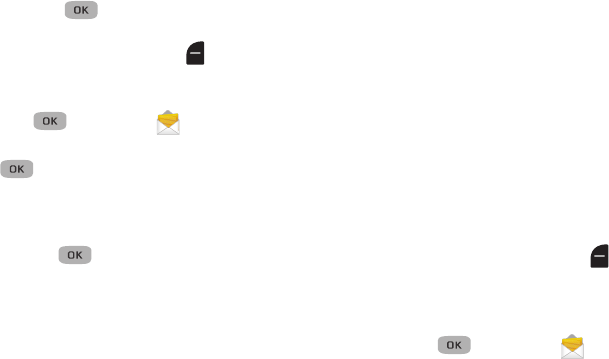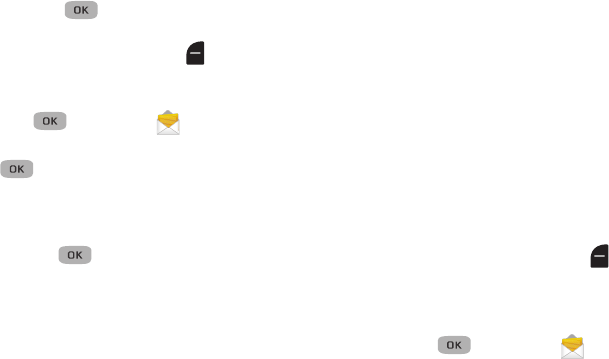
Messaging 53
• Add To Contacts
: Save the recipient’s number or e-mail address to
your Contacts.
• Cancel Message
: Cancel the message, with the option to save it in
the Drafts folder.
5. Press
Send
( ) to send the message.
View and Edit Draft Picture Messages
1. In standby mode, press
Messages
, then select
Drafts
.
A list of draft messages displays.
– or –
Menu
() ➔ Messages ➔
Drafts
.
2. Highlight a picture message view or edit, then press
Edit
().
3. Enter the phone number or e-mail address of the recipient,
or press the
Add
soft key and select Contacts, Groups,
Recent Calls, or OnlineAlbum to select a recipient or group,
then press .
4. Press the Navigation key right to add
CC
or
BCC
recipients.
5. Use the Down Navigation key to highlight the field to edit
and enter the new information.
6. Press
Options
and select one of the following:
•Preview
: Displays a preview of the draft message.
• Add Quick Text
: Insert pre-composed text into your message text.
•Save As Draft
: Save the message to your Drafts box.
• Priority Level
: Choose
High
or
Normal
, or
Low
.
• Validity Period
: Enter the
Date
and
Time
when this message is
not longer valid.
•Deferred Delivery
: Set the date and time to deliver this message.
• Delivery Ack
: Choose
On
or
Off
: Requests confirmation when your
message is received.
• Cancel Message
: Cancel the message, with the option to save it in
the Drafts folder.
• Remove Pic
: Remove the picture from this message.
• Remove Sound
: Remove the selected sound from this message.
• Add Slide
: Add a blank slide to this message.
• Add To Contacts
: Save the recipient’s number or e-mail address to
your Contacts.
Managing Draft Messages
1. In standby mode, press
Messages
, then select
Drafts
.
A list of any draft messages that you’ve composed displays
on the screen.
– or –
Menu
() ➔ Messages ➔
Drafts
.
2. Highlight a message and press the
Erase
soft key to
remove the highlighted message from the Drafts box.