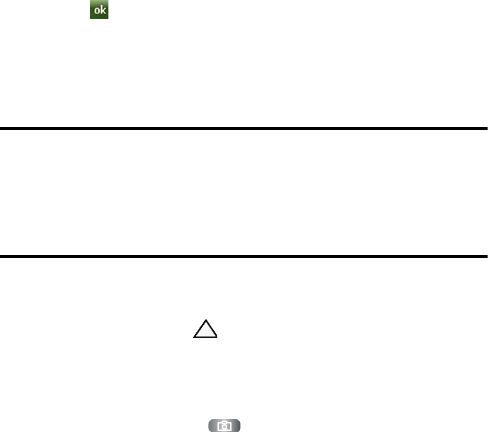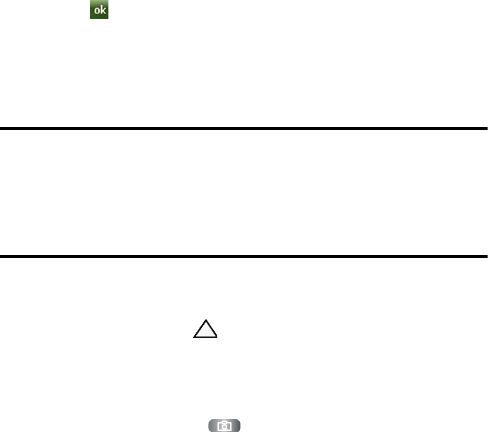
87 Multimedia
SharePix Options
1.
From the Today screen, tap the right soft key function Main Menu >
Programs > SharePix.
2. Tap the right soft key function Options.
3. Tap one of the following options:
• Upload settings: Allows you to select the Image resize setting.
• Upload reservation: Allows you to schedule times in the future for
uploading your files.
• Upload details: Allows you to view upload details such as status,
website, and filename.
• Preferred Sites settings: Allows you to store your login details for any
of the SharePix photo sharing websites. Once your login details are
stored, you will no longer be prompted to login when uploading files.
• Disclaimer: Allows you to view the disclaimer.
4. Tap to return to the previous menu.
Smart Reader
Smart Reader allows you to take a photo of a business card and extract the information
from the card, and save it as a new contact in Contacts. You can also take a photo of a
document and convert it to a editable text file.
Tip: Hold the device firmly while taking the business card or document. Be careful not to
let any shadows on the business card or document. Place the business card or document
on level, evenly lit place and photograph it. Depending on the shooting environment, the
result of the business card or document conversion may not be satisfying. The Bizcard
Automatically Capture setting is on by default and therefore takes the business card
photo automatically.
To take a name card:
1. From the Today screen, tap the right soft key function Main Menu.
2. Tap the white triangle at the bottom of the display to view additional
applications.
3. Tap Smart Reader.
4. Center the business card within the frame.
5. Press the Camera button or the Optical Mouse to take the photo.