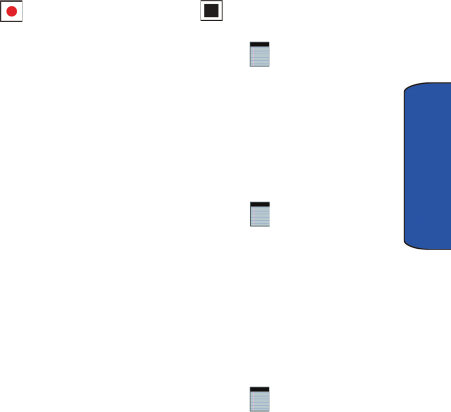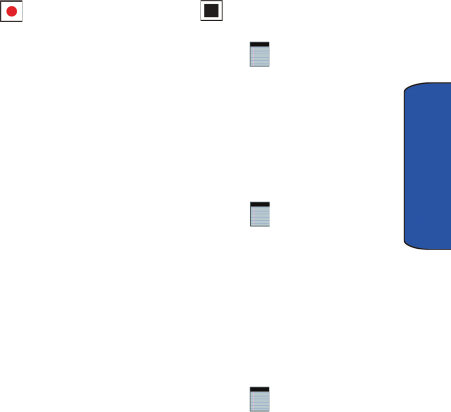
Personal Organizer 106
Personal
2. Tap the widget.
3. Press the left soft key function New.
4. Press the right soft key Menu > View Recording Toolbar. The recording
toolbar then appears at the bottom of the Notes screen.
5. Tap to start recording, and then tap to stop.
Write a Note
1.
From the Today screen, drag and drop the Notes widget onto the Today
screen.
2. Tap the widget.
3. Press the left soft key function New.
4. Use the virtual QWERTY keyboard to compose your note, then tap ok to
save your note and return to the previous screen.
Delete a Note
1.
From the Today screen, drag and drop the Notes widget onto the
Today screen.
2. Tap the widget.
Tap and hold the note you want to delete from the list and select Delete.
– or –
Tap the note to open it, tap the Menu soft key then tap Delete. Tap Yes to
confirm the deletion.
Note Options
1.
From the Today screen, drag and drop the Notes widget onto the Today
screen.
2. Tap the widget.
3. Tap Menu and select Options access the following Note options:
• Default mode: This option allows you to select a default note entry
mode: Writing or Typing.
• Default template: Allows you to select a Blank Note, Meeting Notes,
Memo, Phone Memo, or To Do as the default note type.
• Save to: Allows you to select Main memory, Storage Card, Bluetooth
FTP, or My Storage.
• Record button action: Allows you to choose what action is taken by
pressing the record icon: Switch to Notes or Stay in current program.