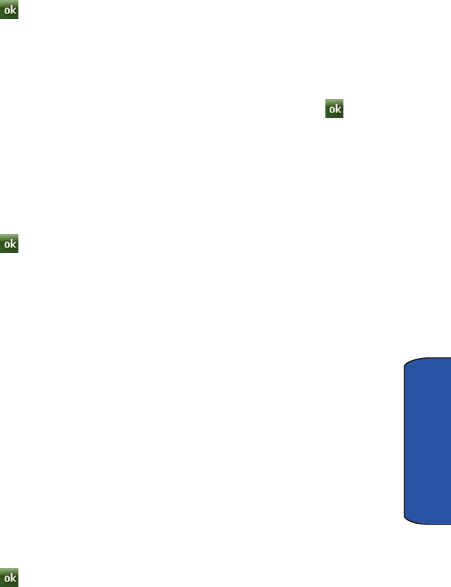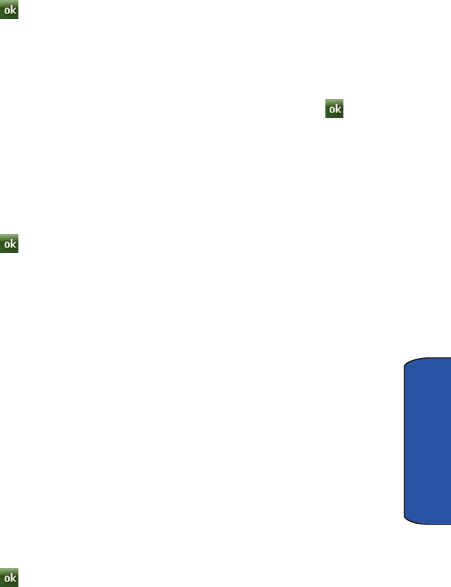
Settings 136
Settings
5. Tap Use this picture as the background to browse and select your own
background.
6. Tap to exit.
Items Tab
The Items tab allow you to select which items you would like displayed on the Today
screen.
• Tap the menu item you want displayed on the Today screen and tap .
Vibration
Vibration allows you to set the vibration level for the tap screen.
1. From the Today screen, tap the right soft key function Main Menu > Settings
> All Settings > Vibration.
2. Move the slider left or right to set the vibration level.
3. Tap to return to Settings menu.
Call Alert Tab
The Call Alert tab allows you to set the type and degree of rhythmic vibration for the
device.
• Tap the Rhythmic vibration drop down to select a vibration.
• Use the slider to adjust the rhythmic vibration degree.
System Settings
About
1.
From the Today screen, tap the right soft key function Main Menu >
Settings > All Settings > System tab > About.
• Version tab: Displays important device information, including the type
of processor and the amount of memory.
• Device ID tab: Displays the name used to identify the device to other
computer.
• Copyrights tab: Displays information about copyrights.
2. Tap to return to the previous screen.
Backlight
1.
From the Today screen, tap the right soft key function Main Menu > Settings
> All Settings > System tab > Backlight to access the various backlight
usage parameters.