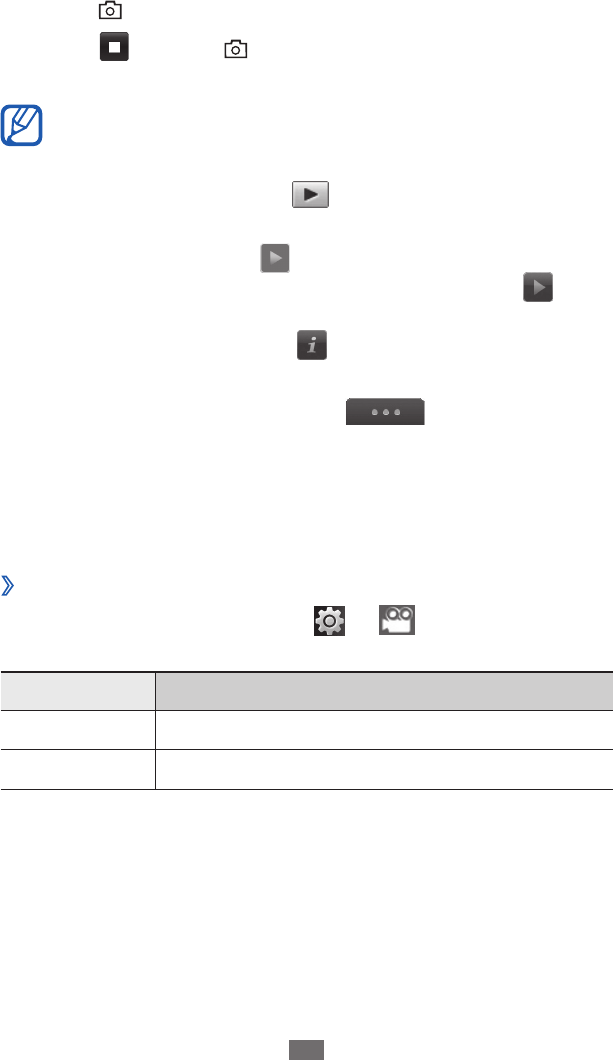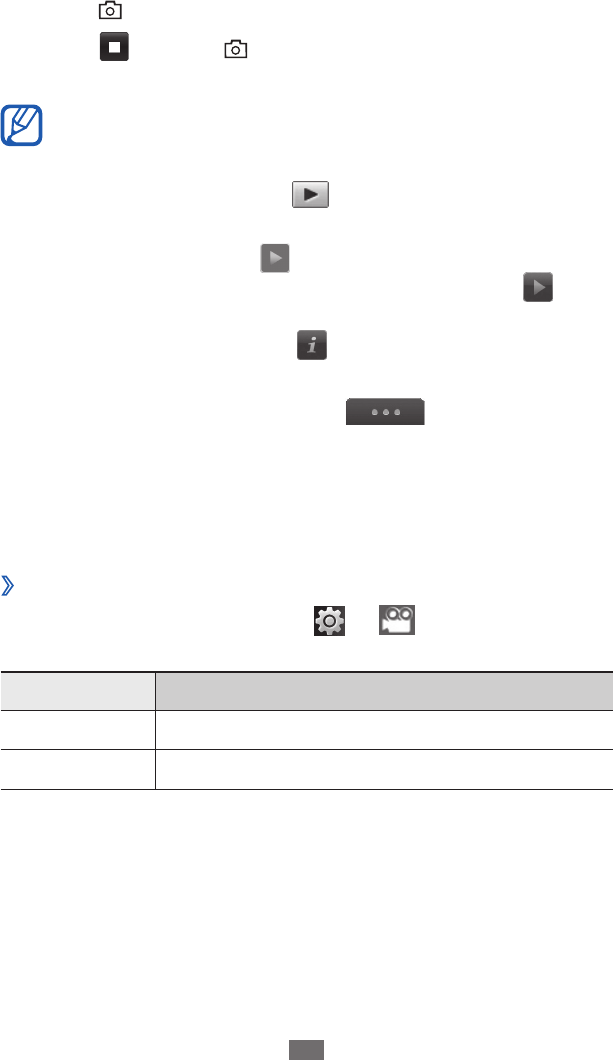
Press the Volume key to zoom in or out.
5
Press [
6
] to start recording.
Select
7
or press [ ] to stop recording.
The video is saved automatically.
The camcorder may not be able to properly record
videos to a memory card with a slow transfer speed.
After recording videos, select
to view the recorded videos.
To view more videos, scroll left or right.
●
To play the video, select
●
at the centre of the screen.
To start a slideshow with photos and videos, select
●
. Tap
the screen to stop the slideshow.
To view video details, select
●
.
To delete a video, select
●
Delete
→
Ye s .
To use additional features, select
●
and select one of
the following options:
Send via - : Send the video to others via multimedia
message, email, or the Bluetooth wireless feature.
Upload - : Post the video to a community website or blog.
›
Customise camcorder settings
Before recording a video, select
→
to access the
following options:
Option Function
Resolution Change the resolution option.
Video quality Set the quality level for your videos.