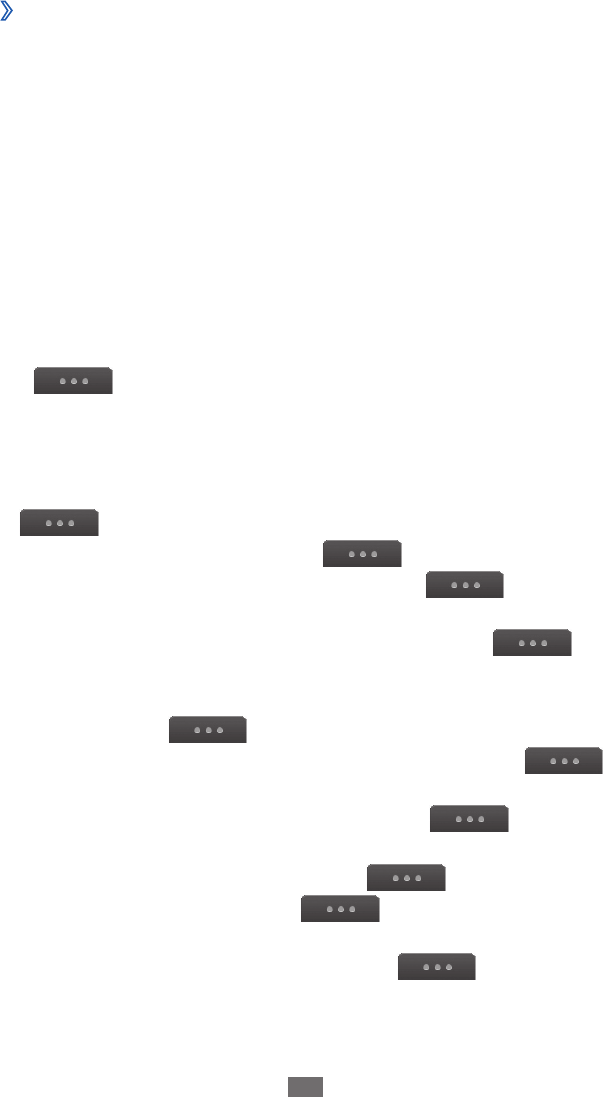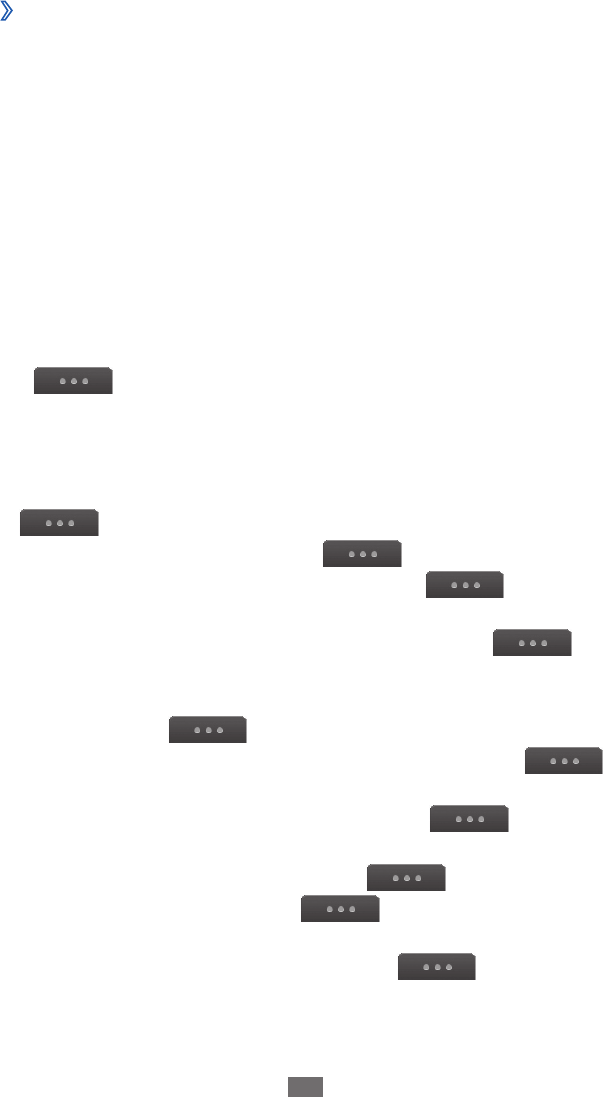
›
View a text or multimedia message
Messages you have received, sent or saved are sorted
automatically into the following message folders.
Inbox
●
: Received messages
Sentbox
●
: Sent messages
Outbox
●
: Messages that are currently sending or waiting to
be sent
Drafts
●
: Messages that you have saved for future use
1
In Menu mode, select Messages and select a
conversation.
By default, your messages are grouped by contact as a
message conversation. To change the view mode, select
→
Folder view.
Select a text or multimedia message.
2
From the message list, use the following options:
To view the messages on the conversation view, select
●
→
Conversation view.
To delete the messages, select
●
→
Delete.
To search for a message you want, select
●
→
Search.
To move the message to a created folder, select
●
→
Move to My folders from the message list.
To view message templates or access the folders you have
●
created, select
→
My folders.
To view broadcast messages from networks, select
●
→
Broadcast messages.
To view messages in the spambox, select
●
→
Spambox.
To sort messages as desired, select
●
→
List by.
To back up messages, select
●
→
Backup text
messages.
To adjust the message settings, select
●
→
Settings.