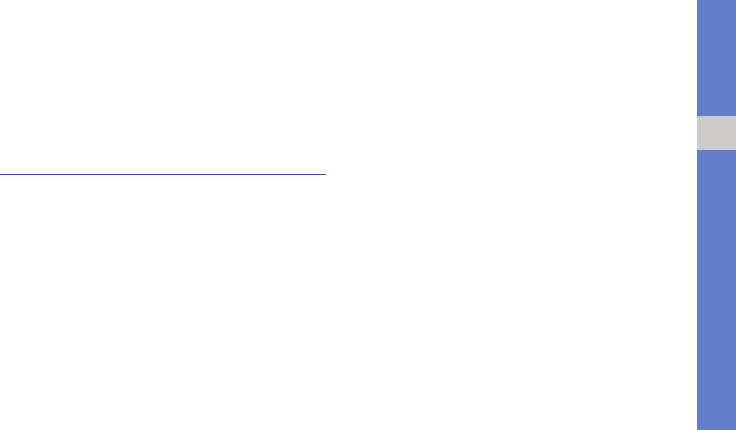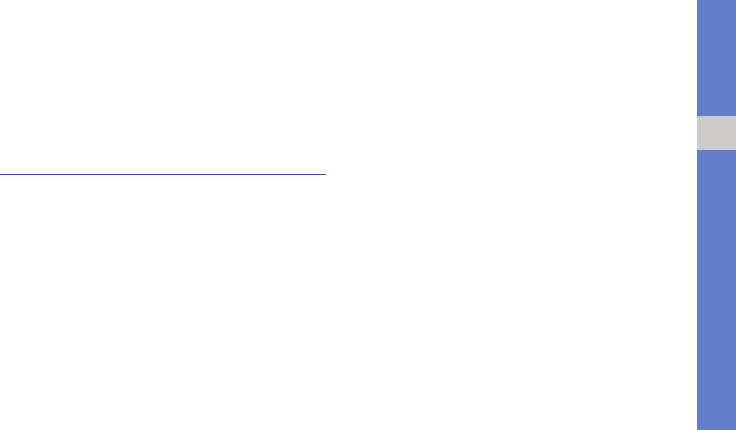
55
using tools and applications
Launch applications
1. In Menu mode, select Applications → Games
and more → an application.
2. Press <Options> to access a list of various
options and settings for your application.
Create and view world clocks
Learn to view the time in another region and set
world clocks to appear on your display.
Create a world clock
1. In Menu mode, select Organiser → World
clock.
2. Press <Options> → Add.
3. Scroll left or right to a time zone.
4. To set daylight saving time, scroll down and
press the Confirm key.
5. Press <Save> to create your world clock.
The world clock is set as the second clock.
6. To add more world clocks, repeat steps 2-5
above.
Add a world clock to your display
In Dual Clock Display mode, you can view clocks
with two different time zones on your display.
After you have created world clocks,
1. In Menu mode, select Organiser → World
clock.
2. Scroll to the world clock you want to add and
press <Options> → Set as second clock.
3. Press <Back> twice.
4. In Menu mode, select Settings → Display and
light → Home screen.
5. Scroll left or right to Images (if necessary).