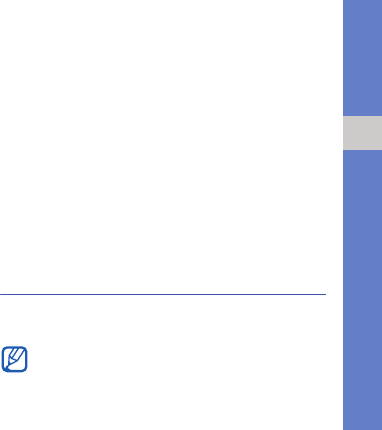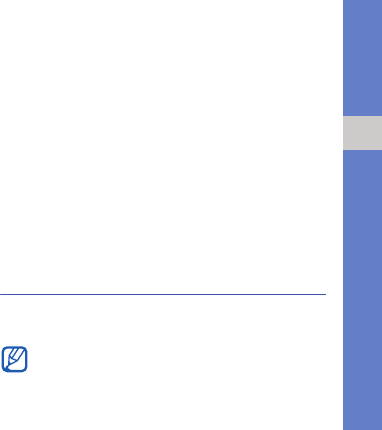
53
using tools and applications
Transform an image
1. Open the image to be edited. Refer to steps 1-2
in “Apply effects to images.”
2. Press <Options> → Transform → Rotate or
Flip.
3. Rotate or flip the image as desired and press
<Done>.
4. Save the edited image with a new file name.
Refer to steps 5-6 in “Apply effects to images.”
Crop an image
1. Open the image to be edited. Refer to steps 1-2
in “Apply effects to images.”
2. Press <Options> → Crop.
3. Move the rectangle over the area you want to
crop and press <Options> → Done.
To resize the rectangle, press <Options> →
Resize.
Insert a visual feature
1. Open the image to be edited. Refer to steps 1-2
in “Apply effects to images.”
2. Press <Options> → Insert → a visual feature
(frame, image, clip art, emoticon, or text).
3. Select a visual feature, or enter text and press
<OK>.
4. Move, resize, or rotate the visual feature or text
and press <Done> or <Options> → Done.
5. Save the edited image with a new file name.
Refer to steps 5-6 in “Apply effects to images.”
View photos and videos on the web
Learn to access photo sharing websites and blogs
and view photos and videos.
This feature may be unavailable depending on
your region or service provider.