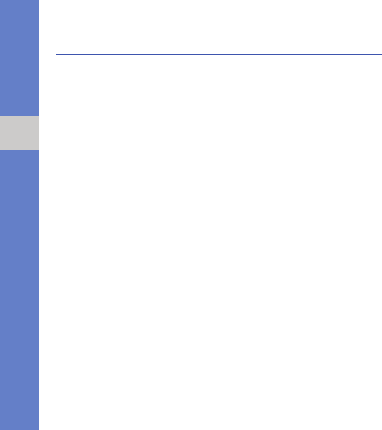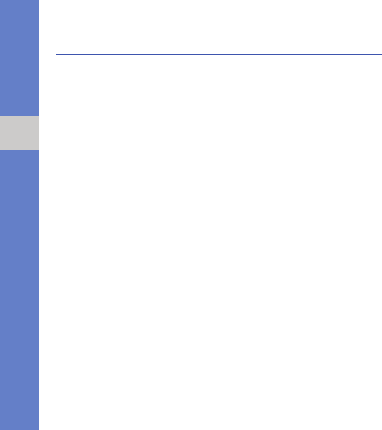
52
using tools and applications
Edit images
Learn to edit images and apply fun effects.
Apply effects to images
1. In Menu mode, select My files → Images → My
photos → a photo file.
2. Press <Options> → Edit.
3. Press <Options> → Effects → an effect option
(filter, style, warp, or partial blur).
4. Select a variation of the effect to apply and press
<Done>.
To apply a blur effect to a specific area of an
image, move the rectangle over the area you
want to apply the blur effect and press
<Options> → Done.
To resize the rectangle, press <Options> →
Resize.
5. When you are finished, press <Options> →
Save as.
6. Enter a new file name for the image and press
<OK>.
Adjust an image
1. Open the image to be edited. Refer to steps 1-2
in “Apply effects to images.”
2. Press <Options> → Adjust → an adjustment
option (brightness, contrast, or colour).
To adjust the image automatically, select Auto
level.
3. Adjust the image as desired and press <Done>.
4. Save the edited image with a new file name.
Refer to steps 5-6 in “Apply effects to images.”