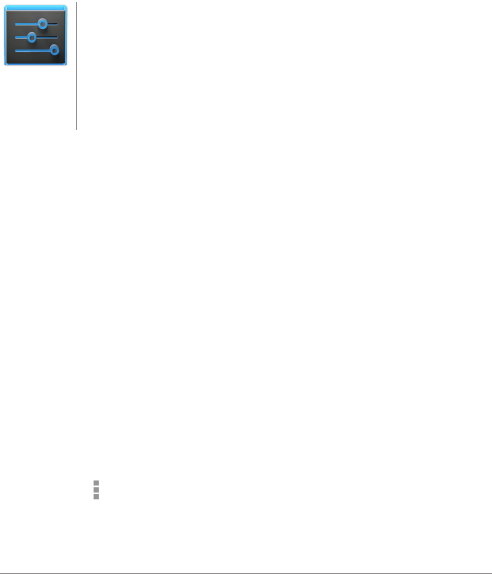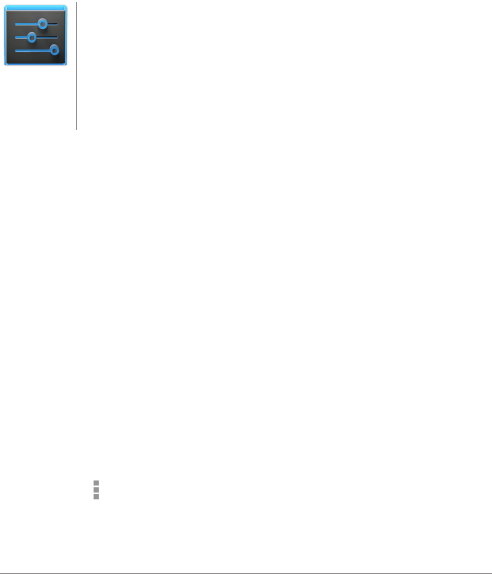
NEXUS 10 GUIDEBOOK DEVICE SETTINGS 127
Use the Apps screen
Settings
The Apps screen allows you to adjust several aspects
of the way your device uses memory. To view these
settings, go to Settings > Device > Apps.
If your tablet has multiple users, each has separate
Apps settings.
You’ll see three tabs at the top of the screen, each displaying a list
of apps or their components:
• Downloaded. Displays apps you’ve downloaded on Google Play
or other sources.
• Running. Displays all apps, processes, and services that are
currently running or that have cached processes, and how
much RAM they are using.
The graph at the bottom of the Running tab shows the total
RAM in use and the amount free. At the top right of the screen,
touch Show cached processes or Show running services to
switch back and forth.
• All. Displays all apps that came with Android and all apps you
downloaded on Google Play or other sources.
To switch the order of the lists displayed in the Downloaded or All
tabs, touch
Menu > Sort by name or Sort by size.