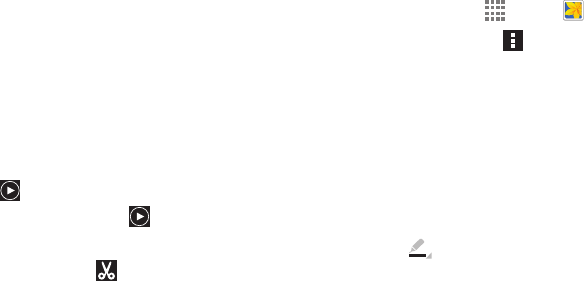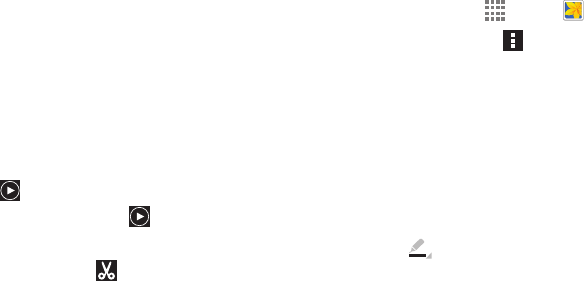
Applications 82
Zoom In and Out
Use one of the following methods to zoom in or out on
an image:
Ⅲ Double tap anywhere on the screen to zoom in or zoom
out.
Ⅲ Spread two fingers apart on any place to zoom in.
Pinch the screen to zoom out.
Play Videos
Video files show the icon on their thumbnails.
Ⅲ Select a video to watch it and touch .
Trim Segments of a Video
1. Select a video, and then touch Trim.
2. Move the start bracket to the desired starting point,
move the end bracket to the desired ending point, and
then save the video.
Edit Images
1. From a Home screen, touch Apps ➔ Gallery.
2. While viewing an image, touch Menu and use the
following functions:
•Favorite: Add to the favorites list.
• Slideshow: Start a slideshow with the images in the
current folder.
• Photo frame: Use this to add a frame and a note to an
image. The edited image is saved in the Photo frame
folder.
•Photo note: Use this to write a note on the back of the
image. Touch to edit the note.
• Copy to clipboard: Copy to clipboard.
•Print: Print the image via a USB or Wi-Fi connection.
Some printers may not be compatible with the device.
•Rename: Rename the file.
• Buddy photo share: Send the image to a person
whose face is tagged in the image.
•Rotate left: Rotate counter clockwise.
•Rotate right: Rotate clockwise.