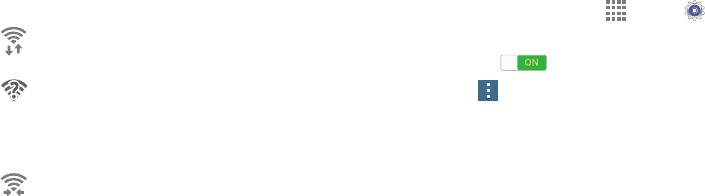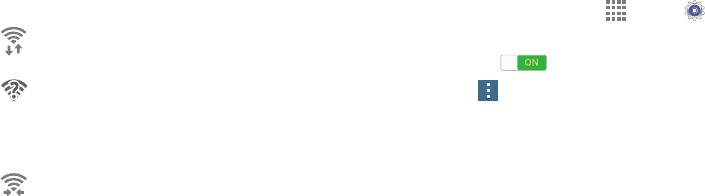
45
Wi-Fi Status Indicators
The following icons show your Wi-Fi connection status at
aglance:
Wi-Fi Settings
Set up and manage wireless access points.
1. From a Home screen, touch Apps ➔ Settings
➔ Wi-Fi.
2. Touch the ON/OFF button to turn Wi-Fi ON.
3. Touch Menu for options:
• Advanced:
– Wi-Fi notifications: Send a notification when an
open network is available.
– Sort by: Sort available Wi-Fi networks alphabetical
or by signal strength.
– Keep Wi-Fi on during sleep: Specify when to
switch from Wi-Fi to mobile data for data
communications when the tablet goes to sleep (when
the backlight goes out).
– Always allow scanning: Allow Google location
service and other apps to scan for networks, even
when Wi-Fi is turned off.
Displays when Wi-Fi is connected, active, and
communicating with a Wireless Access Point (WAP).
Displays when there is a Wi-Fi access point
available but you are not connected to it. May also
display if there is a communication issue with the
target Wireless Access Point (WAP).
Displays when connected to another device using
Wi-Fi Direct. For more information, refer to “Wi-Fi
Direct” on page 46.