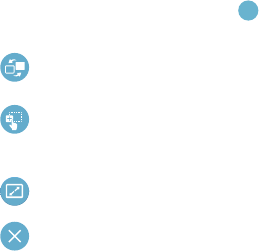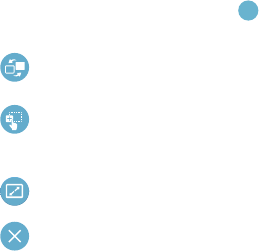
Understanding Your Device 22
Window Controls
Select an application window and touch in the middle of
the windows. Window controls display:
Customize Multi Window Control Panel
To remove a Multi window app
1. Enable the Multi window feature and open the
Multi window control panel.
2. Touch Edit, located at the bottom of the control
panel, to reveal the staging area containing any
additional apps.
3. In a single motion, touch and hold a desired app until it
detaches from the control panel, then carefully drag it
to the staging area.
4. When you are finished, touch Done.
To add a Multi window app
1. Enable the Multi window feature and open the
Multi window control panel.
2. Touch Edit (located at the bottom of the list) to reveal
the staging area containing any previously removed
apps.
3. In a single motion, touch and hold a desired app until it
detaches from the staging area, then carefully drag it
to a new location in the current list of apps.
4. When you are finished, touch Done.
Switch locations between Multi Window
applications.
Share items between the application windows. Drag
an item to share from one window to another. Some
applications may not support this feature.
Maximize the application.
Close the application.