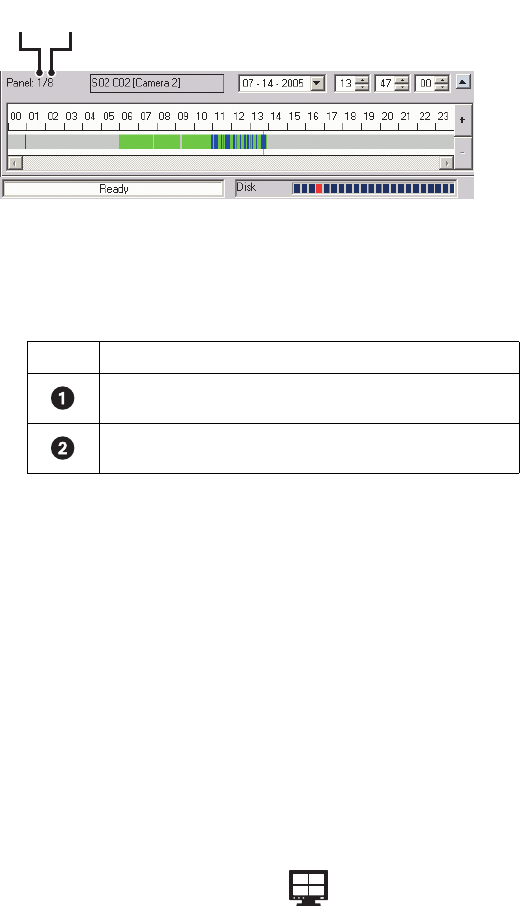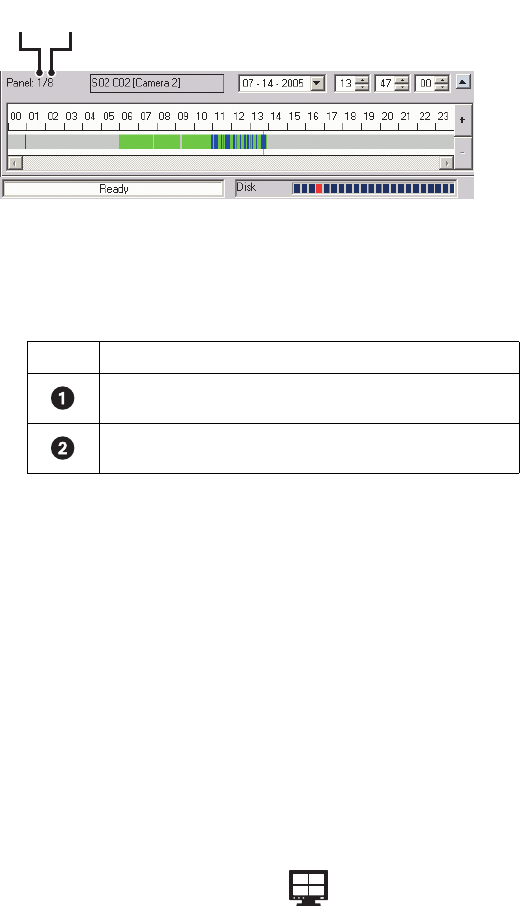
38 C2631M-C (7/09)
Pressing one of the view panel division buttons sets the number of visible channels displayed in the panel. Figure 8 shows the view panel
identifier.
Figure 8. View Panel Identifier
Table L describes how the DX8100 view panes and panels shown in Figure 8 are organized.
Expanding and Collapsing View Panes
To expand a view pane to fill the entire panel:
• Double-click a view pane.
The view fills the entire view panel.
To collapse a view pane:
• Double-click the expanded view pane.
The view pane returns to its default size.
Manually Cycling Through Hidden View Panels
To manually cycle through hidden view panels:
• On the DX8100 toolbar, click one of the panel division buttons.
The view sequences through the view panels.
For example, when you repeatedly click a 4 Division display format button , the DX8100 cycles through each of the eight available view
panels.
Automatically Cycling Through View Panels
The DX8100 provides an automatic cycle feature that (when selected) automatically cycles through each view panel, ensuring all cameras get
displayed. Group permission to change the dwell time is assigned by the Administrator to the following groups: Restricted User Group, Standard
User Group, and Power User Group.
NOTE: When viewing analog and IP cameras in DX8100 Client application, the DX8100 only supports the automatic cycle mode when video is
displayed in the Single division view.
This section describes how to configure the DX8100 to automatically cycle through camera views and includes the following sections:
• Starting an Automatic Cycle View Mode on page 39
• Viewing Analog and IP Camera Video in the Automatic Cycle View Mode
• Stopping an Automatic Cycle View Sequence on page 39
• Selecting User Groups to Set the Cycle View Dwell Time on page 39
• Selecting the Cycle View Dwell Time on page 39
Table L. View Panes and Panel
Item Description
Indicates the panel number being viewed.
Indicates the total number of panel pages available.
ᕡ ᕢ