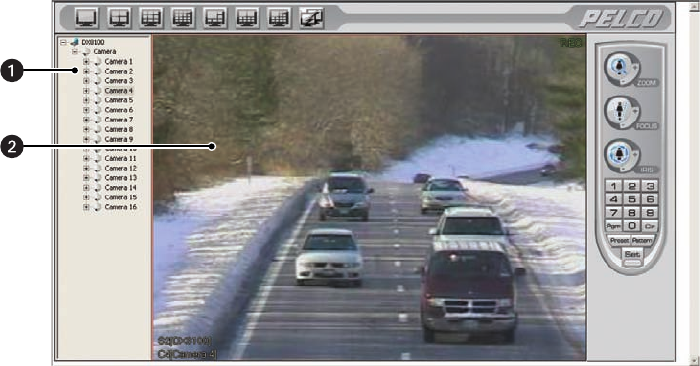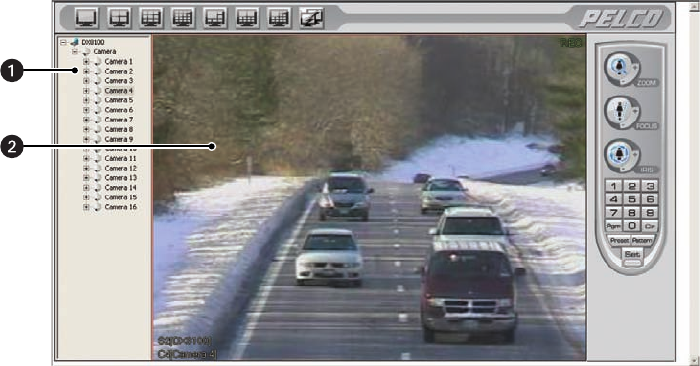
C2631M-C (7/09) 235
ASSIGNING CAMERAS TO VIEW PANELS
The DX8100 Web Client includes up to 16 view panels. Each view panel can display a single camera channel from any connected server.
To assign a camera to a view panel:
1. Click the plus sign (+) beside Camera for the site you want to view. This expands the Site Tree.
2. Drag a camera from the Site Tree onto a view panel.
Figure 207. Dragging a Camera to a Web Client View Panel
3. Repeat the process in steps 1-2 for up to 16 cameras from various HVR sites.
When changing from one screen division to another you must reassign cameras to view panels.
OPERATING THE ON-SCREEN PTZ CONTROLS
The on-screen PTZ control allows users to manipulate the positioning and lens features of cameras using a mouse. This section describes how to
use the PTZ controls and includes the following topics:
• Operating PTZ Controls on page 235
• PTZ Presets on page 236
• Programming a Preset on page 237
• Activating a Preset on page 238
• Clearing a Preset on page 239
Operating PTZ Controls
To operate the on-screen PTZ controls: